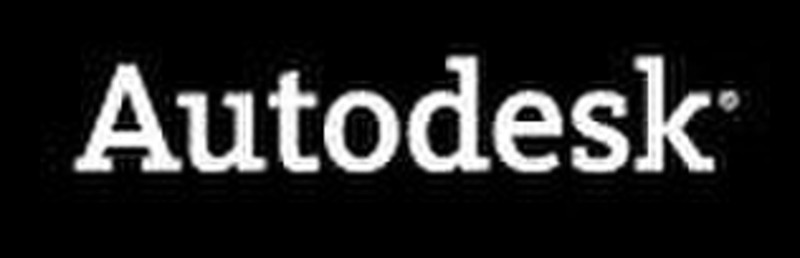Catalog
-
Catalog
- Antiquitäten & Kunst
- Auto & Motorrad: Fahrzeuge
- Baby
- Business & Industry
- Bücher
- Camping & Outdoor
- Feinschmecker
- Garten & Terrasse
- Haushalt & Wohnen
- Haustierbedarf
- Heimwerken & Garten
- HiFi & Audio
- Home, Construction, Renovation
- Household appliances
- Kleidung & Accessoires
- Modellbau
- Musik
- PC- & Videospiele
- Photo & camcorders
- Sammeln & Seltenes
- Spielzeug
- TV, Video, DVD
- Telekommunikation
- Uhren & Schmuck
- Wellness & Beauty
- computers & electronics
- entertainment & hobby
- fashion & lifestyle
- food, beverages & tobacco
- garden & patio
- health & beauty
- institutional food services equipment
- medical equipment, accessories & supplies
- office
- sports & recreation
- vehicles & accessories
- weapons & ammunition
Filters
Search
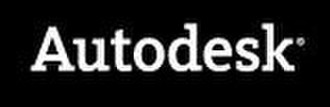
Autodesk AutoCAD Raster Design 2009 dt. SLM with BOX
MPN: 340A1-12A111-1001
🚚 Select the country of delivery:
Delivery from:
Germany
Sale and delivery by:
Where to buy and prices (Advertising *)
On Top
Technical specifications
On Top
License
| Software type | Box |
|---|
System requirements
| Media types supported | CD |
|---|
AutoCAD Raster Design 2009 dt. SLM with BOX
Use AutoCAD® Raster Design software with AutoCAD® software and applications based on AutoCAD to extend the value of scanned drawings and maps, aerial photos, satellite imagery and digital elevation models.
With AutoCAD Raster Design you can clean, edit and create hybrid raster-vector drawings or vectorise scanned drawings without expensive redrafting. Analyse imagery and transform, edit and prepare raster data. In addition, enhance communication and understanding of design intent by creating drawings and proposals that integrate information-rich plans, maps, satellite data and other forms of imagery. AutoCAD Raster Design helps you improve your design and decision-making processes and the quality of presentations, so you can be more productive and get the maximum value from your raster assets.
Features
Raster Entity Manipulation (REM)
-Use Standard AutoCAD Commands on Raster Regions and Primitives
Save time by reusing existing data instead of redrawing with AutoCAD® Raster Design® software—its seamless integration with AutoCAD® software improves your productivity and speeds up learning. Edit raster entities in binary, colour and greyscale images. Adjust the radius of a raster circle, remove some dimension lines on a mechanical drawing or use REM to copy electrical symbols between images. REM commands define raster entities as REM objects. Use AutoCAD commands to move, scale, copy, rotate and perform other operations on those objects. Merge modified raster data into an existing image or create a new image from the data.
-Create REM Primitives and Regions
Improve productivity with the fast, accurate and powerful raster selection methods in AutoCAD Raster Design, including SmartPick, One Pick or Multipoint Selection. You can use a REM region object to work with pixels inside a specified area or use a primitive object—such as a polygon, rectangle, circle or diagonal—to select a raster object. Then use Grip Stretch commands or the Properties window to change the dimensions of a primitive. Take advantage of the flexibility of primitives by modifying a dimension, such as a circle’s diameter while maintaining its original width.
-Create Enhanced Bitonal REM Regions
Use powerful AutoCAD selection techniques for raster data to speed up your processes. Define an enhanced bitonal region object and then use AutoCAD commands to modify it. An enhanced bitonal region object includes complete raster entities within the region, which is defined by the selection option you choose, including smart or connected options as well as standard data selection techniques. You can merge the REM objects back into the original raster image or create new images from them.
-Easily Erase Raster Lines, Arcs and Circles
Rapidly and accurately modify scanned drawings, by using SmartPick’s Quick Delete functionality to remove a raster line, arc or circle that you define as a primitive object. AutoCAD Raster Design automatically detects the geometry of the selected raster entity, deletes it and cleans up intersections with other raster entities.
Image Display
-Insert Georeferenced Multi-resolution Format Imagery
Use images from local and central government agencies that provide data via the web or on CD in popular formats such as ECW or LizardTech’s MrSID®. Insert DigitalGlobe’s QuickBird, Landsat-FAST multispectral imagery and imagery in NITF 2.0 and 2.1 format supplied by major satellite vendors into your session. You’ll achieve better interoperability with other systems and access more sources of data for your projects.
-Image Embedding
Save bitonal raster images within the DWG™ file instead of maintaining the image as an external reference. Send drawings containing images to clients, partners and agencies, and avoid problems that can be associated with image paths.
-Image Insert, Save Export Functionality
Choose individual frames of multi-frame imagery for insertion and use them independently or as bands of a multispectral data set. Enjoy improved Image Preview functionality during insert—it now has its own processing thread, so you can proceed with actions even before the preview is complete to avoid cancelling. Additionally, you can now insert images as planned to eliminate confusion about the source of the image insertion parameters.
-Transfer Images from One Coordinate System to Another
Use pre-correlated image data to match project coordinate systems and transfer images from one coordinate system to another. Take advantage of seamless data sharing to reduce the time you need to position images accurately and improve your productivity.
-Support for Elevation Data
Insert various types of elevation data into your session—including digital elevation models (DEMs); digital terrain elevation data (DTED) levels 0, 1 and 2; and both ASCII and binary format ESRI GRID files. Analyse elevation data by elevation, slope and aspect. Use colour-mapped elevation files for interpretation and map composition. Increase the usability of AutoCAD® Raster Design software for users and increase the range of data available for use in your projects.
Vectorisation Tools
-One Pick with SmartCorrect
Increase the value of existing design data with faster conversion and save time by eliminating related cleanup steps. One Pick vectorisation tools give you more accurate results when you’re creating lines and polylines from raster data.
-Optical Character Recognition (OCR)
Speed up manual data entry and improve accuracy when converting drawings with lots of text. Recognise machine- and hand-printed text and tables on raster images to create AutoCAD® text or multiline text (mtext). Then use interactive verification to correct results with dictionary matching.
-Create Circles, Arcs, Rectangles and Text
Get more accurate results and reduce your learning time by using fast One Pick vectorisation tools that fully integrate with AutoCAD drafting settings. Use the verification step to get precisely the results you require.
-Create Polylines, Breaklines and Contour Objects
Quickly create polylines and breaklines or using sophisticated options to control the process. Trace the raster data semi automatically to improve accuracy when using vector models. The 3D Polyline Follower command traces a defined fence or existing vector polyline, prompting for elevation data at each point where it intersects the raster. The resulting AutoCAD 3D polyline represents the elevation of the raster contours it intersects.
-Control Output with Vector Separation Options
Save time and get results that meet your design standards. Vector Separation assigns layer and polyline width values to created vectors based on the width of the underlying raster for continuous and non-continuous objects. Control contour creation using integration with AutoCAD Land Desktop settings.
Image Editing & Analysis
-Edit Multi-Resolution Files—NEW
-Interoperability with Autodesk Map 3D and Autodesk Civil 3D—IMPROVED
Despeckle, Bias and Mirror Commands—IMPROVED
-Touchup Tool
-Edit and Save Multispectral Imagery and DEMs
-Raster Data Point Query feature
-Tonal Adjustment
-Palette Manager
-Rubbersheeting
-Clean up Scanned Drawings by Smoothing Raster Geometry
-Change Color Depth and Image Density
-Erase Raster Using Existing Geometry
-Match Images to AutoCAD Scale and Rotation
-Preserve Image Correlation Information
-Save Images to Different File Formats
-Enhance Images
With AutoCAD Raster Design you can clean, edit and create hybrid raster-vector drawings or vectorise scanned drawings without expensive redrafting. Analyse imagery and transform, edit and prepare raster data. In addition, enhance communication and understanding of design intent by creating drawings and proposals that integrate information-rich plans, maps, satellite data and other forms of imagery. AutoCAD Raster Design helps you improve your design and decision-making processes and the quality of presentations, so you can be more productive and get the maximum value from your raster assets.
Features
Raster Entity Manipulation (REM)
-Use Standard AutoCAD Commands on Raster Regions and Primitives
Save time by reusing existing data instead of redrawing with AutoCAD® Raster Design® software—its seamless integration with AutoCAD® software improves your productivity and speeds up learning. Edit raster entities in binary, colour and greyscale images. Adjust the radius of a raster circle, remove some dimension lines on a mechanical drawing or use REM to copy electrical symbols between images. REM commands define raster entities as REM objects. Use AutoCAD commands to move, scale, copy, rotate and perform other operations on those objects. Merge modified raster data into an existing image or create a new image from the data.
-Create REM Primitives and Regions
Improve productivity with the fast, accurate and powerful raster selection methods in AutoCAD Raster Design, including SmartPick, One Pick or Multipoint Selection. You can use a REM region object to work with pixels inside a specified area or use a primitive object—such as a polygon, rectangle, circle or diagonal—to select a raster object. Then use Grip Stretch commands or the Properties window to change the dimensions of a primitive. Take advantage of the flexibility of primitives by modifying a dimension, such as a circle’s diameter while maintaining its original width.
-Create Enhanced Bitonal REM Regions
Use powerful AutoCAD selection techniques for raster data to speed up your processes. Define an enhanced bitonal region object and then use AutoCAD commands to modify it. An enhanced bitonal region object includes complete raster entities within the region, which is defined by the selection option you choose, including smart or connected options as well as standard data selection techniques. You can merge the REM objects back into the original raster image or create new images from them.
-Easily Erase Raster Lines, Arcs and Circles
Rapidly and accurately modify scanned drawings, by using SmartPick’s Quick Delete functionality to remove a raster line, arc or circle that you define as a primitive object. AutoCAD Raster Design automatically detects the geometry of the selected raster entity, deletes it and cleans up intersections with other raster entities.
Image Display
-Insert Georeferenced Multi-resolution Format Imagery
Use images from local and central government agencies that provide data via the web or on CD in popular formats such as ECW or LizardTech’s MrSID®. Insert DigitalGlobe’s QuickBird, Landsat-FAST multispectral imagery and imagery in NITF 2.0 and 2.1 format supplied by major satellite vendors into your session. You’ll achieve better interoperability with other systems and access more sources of data for your projects.
-Image Embedding
Save bitonal raster images within the DWG™ file instead of maintaining the image as an external reference. Send drawings containing images to clients, partners and agencies, and avoid problems that can be associated with image paths.
-Image Insert, Save Export Functionality
Choose individual frames of multi-frame imagery for insertion and use them independently or as bands of a multispectral data set. Enjoy improved Image Preview functionality during insert—it now has its own processing thread, so you can proceed with actions even before the preview is complete to avoid cancelling. Additionally, you can now insert images as planned to eliminate confusion about the source of the image insertion parameters.
-Transfer Images from One Coordinate System to Another
Use pre-correlated image data to match project coordinate systems and transfer images from one coordinate system to another. Take advantage of seamless data sharing to reduce the time you need to position images accurately and improve your productivity.
-Support for Elevation Data
Insert various types of elevation data into your session—including digital elevation models (DEMs); digital terrain elevation data (DTED) levels 0, 1 and 2; and both ASCII and binary format ESRI GRID files. Analyse elevation data by elevation, slope and aspect. Use colour-mapped elevation files for interpretation and map composition. Increase the usability of AutoCAD® Raster Design software for users and increase the range of data available for use in your projects.
Vectorisation Tools
-One Pick with SmartCorrect
Increase the value of existing design data with faster conversion and save time by eliminating related cleanup steps. One Pick vectorisation tools give you more accurate results when you’re creating lines and polylines from raster data.
-Optical Character Recognition (OCR)
Speed up manual data entry and improve accuracy when converting drawings with lots of text. Recognise machine- and hand-printed text and tables on raster images to create AutoCAD® text or multiline text (mtext). Then use interactive verification to correct results with dictionary matching.
-Create Circles, Arcs, Rectangles and Text
Get more accurate results and reduce your learning time by using fast One Pick vectorisation tools that fully integrate with AutoCAD drafting settings. Use the verification step to get precisely the results you require.
-Create Polylines, Breaklines and Contour Objects
Quickly create polylines and breaklines or using sophisticated options to control the process. Trace the raster data semi automatically to improve accuracy when using vector models. The 3D Polyline Follower command traces a defined fence or existing vector polyline, prompting for elevation data at each point where it intersects the raster. The resulting AutoCAD 3D polyline represents the elevation of the raster contours it intersects.
-Control Output with Vector Separation Options
Save time and get results that meet your design standards. Vector Separation assigns layer and polyline width values to created vectors based on the width of the underlying raster for continuous and non-continuous objects. Control contour creation using integration with AutoCAD Land Desktop settings.
Image Editing & Analysis
-Edit Multi-Resolution Files—NEW
-Interoperability with Autodesk Map 3D and Autodesk Civil 3D—IMPROVED
Despeckle, Bias and Mirror Commands—IMPROVED
-Touchup Tool
-Edit and Save Multispectral Imagery and DEMs
-Raster Data Point Query feature
-Tonal Adjustment
-Palette Manager
-Rubbersheeting
-Clean up Scanned Drawings by Smoothing Raster Geometry
-Change Color Depth and Image Density
-Erase Raster Using Existing Geometry
-Match Images to AutoCAD Scale and Rotation
-Preserve Image Correlation Information
-Save Images to Different File Formats
-Enhance Images
-
Payment Methods
We accept: