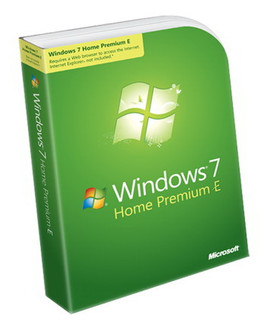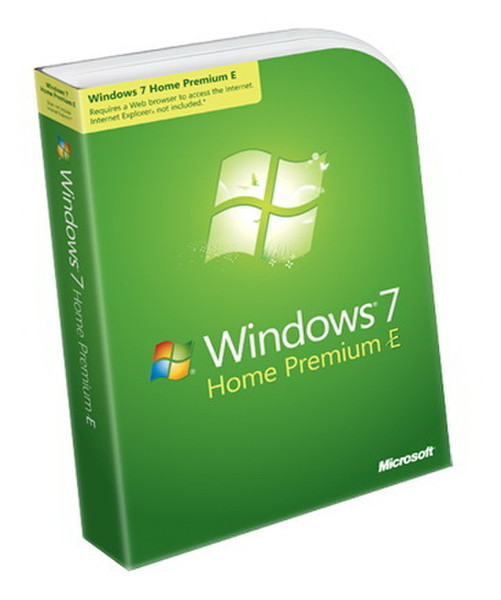目錄的
-
目錄的
- Antiquitäten & Kunst
- Auto & Motorrad: Fahrzeuge
- Baby
- Bücher
- Camping & Outdoor
- Feinschmecker
- Garten & Terrasse
- Haushalt & Wohnen
- Haustierbedarf
- Heimwerken & Garten
- IT和电子
- Kleidung & Accessoires
- Modellbau
- Musik
- PC- & Videospiele
- Sammeln & Seltenes
- Spielzeug
- TV, Video, DVD
- Telekommunikation
- Uhren & Schmuck
- Wellness & Beauty
- fashion & lifestyle
- institutional food services equipment
- medical equipment, accessories & supplies
- 个人护理
- 休闲爱好
- 办公设备,用品和配件
- 商业与工业
- 家居,建筑,装修
- 家用电器
- 摩托车及配件
- 武器和弹药
- 照相机
- 花园和庭院
- 运动,娱乐及休闲
- 食物
- 高保真音響
Filters
Search
Microsoft Windows 7 Home Premium E, DE
凡购买和价格 (Advertising *)
顶部
技术特点
顶部
系统要求
| 最小内存 (RAM) 要求 | 1 GB |
|---|---|
| 最小硬盘空间 | 16 GB |
许可证
| 软件类型 | Box |
|---|
其他功能
| 平台 | PC |
|---|---|
| Mac兼容性 | N |
| 最低处理器 | 1GHz |
Windows 7 Home Premium E, DE, DVD
<b>The best entertainment experience on your PC</b>
Windows 7 Home Premium E offers a rich, dynamic entertainment experience on your PC, making it easy to create a home network Windows 7 Home Premium E offers a rich, dynamic entertainment experience on your PC, making it easy to create a home network and share all of your favorite photos, videos, and music. You can even watch, pause, and rewind TV or record it to watch whenever and wherever you want.
Does not contain an Internet browser. We recommend that you obtain an Internet browser from Microsoft or a third party, and have the application available on CD/DVD or other device to install after Windows 7 installation completes.
This product includes both 32-bit and 64-bit versions.
<b>Features</b>
-Record TV on your PC: Watch, pause, rewind, and record TV, movies, and other video content with Windows Media Center, updated to manage a single TV guide containing both standard and digital high definition TV shows.
-Personalise your desktop: Easily change backgrounds, window colors, and sounds to reflect your personal style. You can even turn your desktop into a slide show of your favorite photos.
-Share files across the various PCs in your home: Use HomeGroup to connect your PCs running Windows 7 to a single printer. Specify exactly what you want to share from each PC with all the PCs in the HomeGroup.
-Pin any program to the taskbar: Any program is always just a click away – and you can rearrange the icons on the taskbar just by clicking and dragging.
-Stream music files on any network-connected device: Just open Windows Media Player, right-click on what you'd like to hear, select Play To, and you'll see a list of devices and PCs on which you can play your music.
-Find virtually anything on your PC – from documents to photos to e-mail: Just click on the Start button, and enter a word or few letters in the name or file you want into the search box, and you’ll get an organised list of results.
-Access recently used files with just two clicks: Right-click the relevant program icon (such as Word) on your taskbar and Jump List will show your most recent, frequently used, and pinned Word documents.
Windows 7 Home Premium E offers a rich, dynamic entertainment experience on your PC, making it easy to create a home network Windows 7 Home Premium E offers a rich, dynamic entertainment experience on your PC, making it easy to create a home network and share all of your favorite photos, videos, and music. You can even watch, pause, and rewind TV or record it to watch whenever and wherever you want.
Does not contain an Internet browser. We recommend that you obtain an Internet browser from Microsoft or a third party, and have the application available on CD/DVD or other device to install after Windows 7 installation completes.
This product includes both 32-bit and 64-bit versions.
<b>Features</b>
-Record TV on your PC: Watch, pause, rewind, and record TV, movies, and other video content with Windows Media Center, updated to manage a single TV guide containing both standard and digital high definition TV shows.
-Personalise your desktop: Easily change backgrounds, window colors, and sounds to reflect your personal style. You can even turn your desktop into a slide show of your favorite photos.
-Share files across the various PCs in your home: Use HomeGroup to connect your PCs running Windows 7 to a single printer. Specify exactly what you want to share from each PC with all the PCs in the HomeGroup.
-Pin any program to the taskbar: Any program is always just a click away – and you can rearrange the icons on the taskbar just by clicking and dragging.
-Stream music files on any network-connected device: Just open Windows Media Player, right-click on what you'd like to hear, select Play To, and you'll see a list of devices and PCs on which you can play your music.
-Find virtually anything on your PC – from documents to photos to e-mail: Just click on the Start button, and enter a word or few letters in the name or file you want into the search box, and you’ll get an organised list of results.
-Access recently used files with just two clicks: Right-click the relevant program icon (such as Word) on your taskbar and Jump List will show your most recent, frequently used, and pinned Word documents.
-
支付方式
我们接受: