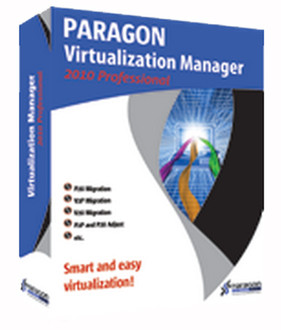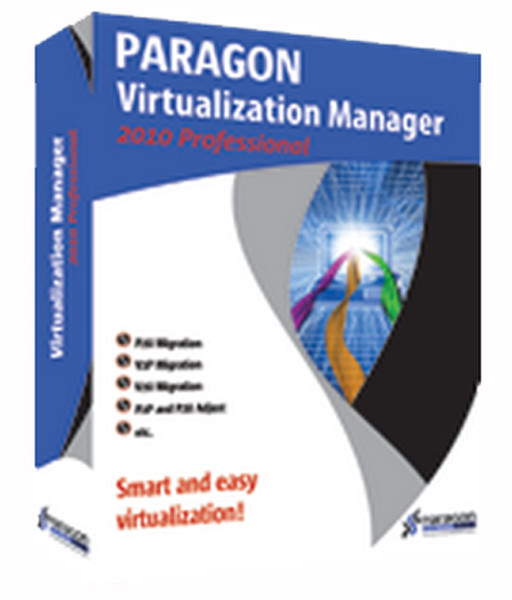目錄的
-
目錄的
- Antiquitäten & Kunst
- Auto & Motorrad: Fahrzeuge
- Baby
- Bücher
- Camping & Outdoor
- Feinschmecker
- Haustierbedarf
- Heimwerken & Garten
- IT和电子
- Kleidung & Accessoires
- Modellbau
- Musik
- PC- & Videospiele
- Sammeln & Seltenes
- Spielzeug
- TV, Video, DVD
- Telekommunikation
- Uhren & Schmuck
- Wellness & Beauty
- fashion & lifestyle
- institutional food services equipment
- medical equipment, accessories & supplies
- 个人护理
- 休闲爱好
- 办公设备,用品和配件
- 商业与工业
- 家居,建筑,装修
- 家用电器
- 摩托车及配件
- 武器和弹药
- 照相机
- 花园和庭院
- 运动,娱乐及休闲
- 食物
- 高保真音響
Filters
Search
Paragon Virtualization Manager 2010 Professional, DVD, DEU
凡购买和价格 (Advertising *)
顶部
技术特点
顶部
系统要求
| 平台 | PC |
|---|---|
| 最低内存 | 128 MB |
| Mac兼容性 | N |
| 最小硬盘空间 | 100 MB |
| 最低处理器 | Intel Pentium 300MHz |
技术细节
| 软件类型 | Box |
|---|
Virtualization Manager 2010 Professional, DVD, DEU
Virtualization Manager 2010 Professional
Paragon Virtualization Manager (PVM) easily migrates a Windows-based computer to a virtual environment (P2V) and vice versa (V2P). You can work with virtual disks from one easy-to-use interface of Virtualization Manager, without starting a virtual machine: migrate from one virtual environment to another (V2V), exchange data between your physical environment and the virtual one, perform any partitioning operations and more.
Virtualization Manager 2010 Professional allows you to:
- Migrate a Windows-based computer to a virtual environment (P2V);
- Migrate from a virtual environment to physical (V2P);
- Migrate from one virtual environment to another (V2V);
- Migrate a Windows-based computer to a different hardware platform (P2P);
- Restore a physical system from a Paragon’s backup to a virtual environment (P2V Restore);
- Connect a virtual disk as if it’s an ordinary physical disk, open up all of the product functionality available for physical disks to virtual ( Connect VD );
- Recover the OS startup ability after system migration to a different hardware or unsuccessful virtualization by a 3rd party tool (P2P and P2V Adjust);
- Exchange data between your physical environment and a virtual one, or between a virtual disk and its snapshots;
- Clone a partition or an entire hard disk;
- Accomplish virtual drive partitioning (create, format, delete, move, resize etc.).
System Migration Improvements:
Virtual machine creation
Virtualization Manager 2010 Professional makes it possible to create a virtual machine. Download any of the supported virtual machines and then run our Virtualization Manager 2010. In the previous version it was only possible to create a virtual disk file with data as a result of P2V migration, which had then to be attached to the user-created virtual machine.
Disk configuration
- After migrating a computer with several HDD to one virtual machine the program will create several virtual disk files according to the initial system configuration;
- You can place specific partitions from several HDD on one virtual disk;
- You can convert complex Paragon Backup archives with several volumes to a virtual machine.
Window backup format support
Use Virtualization Manager 2010 together with an embedded Windows System Backup to create a virtual machine from Vista/Windows backup files.
Virtual disks creation
The previous version required the use of a standalone solution to create empty virtual disks for each virtual machine, you can now do this within Virtualization Manager 2010.
Preserve hard disk signatures
Virtualization Manager 2010 preserves hard disk signatures during a migration. This allows converted volumes to have the same drive letters inside the virtual machine as they had in the original Windows system.
Virtual Disk Connection Improvements:
"Connect VD" in the read-only mode.
In the case of accidental data loss, Virtualization Manager now lets you use virtual disks a read-only mode, adding another layer of safety to your system and data.
Key Features & Benefits:
- Full Windows OS Support: Guaranteed support for any Windows operating system since Win2K (excluding server editions);
- P2V Migration: Migrate a physical system to a virtual machine or convert a backup image to a virtual disk;
- P2V Adjust: Recover the OS startup ability after an unsuccessful virtualization by a 3rd party tool;
- P2P Adjust: Recover the OS startup ability after a system migration to a different hardware platform;
- V2V Migration: Migrate from one virtual environment to another;
- V2P Migration: Migrate a virtual system to a physical environment;
- File transfer from/to virtual disks: Exchange data between your physical environment and the virtual one or between a virtual disk and its snapshots;
- Migration without rebooting Windows: Hot processing of locked (in-use) hard disks lets you migrate a computer without rebooting and interrupting Windows;
- Smart Driver Injector: Makes the process of adding new drivers smooth and easy;
- Virtual Disk Map: Preview changes before they are applied on a handy disk partitioning map;
- Flexible Destination Choices: Choose any destination for your virtual disks, including a network share;
- Differential disks support: Transparent processing of virtual machine snapshot disks;
- Different VMware™ Disks Support: Create either an IDE or a SCSI virtual disk for VMware™;
- Disk File Split for VMware™: Automatically cut virtual images to files of 2 GBs each for better management.
Paragon Virtualization Manager (PVM) easily migrates a Windows-based computer to a virtual environment (P2V) and vice versa (V2P). You can work with virtual disks from one easy-to-use interface of Virtualization Manager, without starting a virtual machine: migrate from one virtual environment to another (V2V), exchange data between your physical environment and the virtual one, perform any partitioning operations and more.
Virtualization Manager 2010 Professional allows you to:
- Migrate a Windows-based computer to a virtual environment (P2V);
- Migrate from a virtual environment to physical (V2P);
- Migrate from one virtual environment to another (V2V);
- Migrate a Windows-based computer to a different hardware platform (P2P);
- Restore a physical system from a Paragon’s backup to a virtual environment (P2V Restore);
- Connect a virtual disk as if it’s an ordinary physical disk, open up all of the product functionality available for physical disks to virtual ( Connect VD );
- Recover the OS startup ability after system migration to a different hardware or unsuccessful virtualization by a 3rd party tool (P2P and P2V Adjust);
- Exchange data between your physical environment and a virtual one, or between a virtual disk and its snapshots;
- Clone a partition or an entire hard disk;
- Accomplish virtual drive partitioning (create, format, delete, move, resize etc.).
System Migration Improvements:
Virtual machine creation
Virtualization Manager 2010 Professional makes it possible to create a virtual machine. Download any of the supported virtual machines and then run our Virtualization Manager 2010. In the previous version it was only possible to create a virtual disk file with data as a result of P2V migration, which had then to be attached to the user-created virtual machine.
Disk configuration
- After migrating a computer with several HDD to one virtual machine the program will create several virtual disk files according to the initial system configuration;
- You can place specific partitions from several HDD on one virtual disk;
- You can convert complex Paragon Backup archives with several volumes to a virtual machine.
Window backup format support
Use Virtualization Manager 2010 together with an embedded Windows System Backup to create a virtual machine from Vista/Windows backup files.
Virtual disks creation
The previous version required the use of a standalone solution to create empty virtual disks for each virtual machine, you can now do this within Virtualization Manager 2010.
Preserve hard disk signatures
Virtualization Manager 2010 preserves hard disk signatures during a migration. This allows converted volumes to have the same drive letters inside the virtual machine as they had in the original Windows system.
Virtual Disk Connection Improvements:
"Connect VD" in the read-only mode.
In the case of accidental data loss, Virtualization Manager now lets you use virtual disks a read-only mode, adding another layer of safety to your system and data.
Key Features & Benefits:
- Full Windows OS Support: Guaranteed support for any Windows operating system since Win2K (excluding server editions);
- P2V Migration: Migrate a physical system to a virtual machine or convert a backup image to a virtual disk;
- P2V Adjust: Recover the OS startup ability after an unsuccessful virtualization by a 3rd party tool;
- P2P Adjust: Recover the OS startup ability after a system migration to a different hardware platform;
- V2V Migration: Migrate from one virtual environment to another;
- V2P Migration: Migrate a virtual system to a physical environment;
- File transfer from/to virtual disks: Exchange data between your physical environment and the virtual one or between a virtual disk and its snapshots;
- Migration without rebooting Windows: Hot processing of locked (in-use) hard disks lets you migrate a computer without rebooting and interrupting Windows;
- Smart Driver Injector: Makes the process of adding new drivers smooth and easy;
- Virtual Disk Map: Preview changes before they are applied on a handy disk partitioning map;
- Flexible Destination Choices: Choose any destination for your virtual disks, including a network share;
- Differential disks support: Transparent processing of virtual machine snapshot disks;
- Different VMware™ Disks Support: Create either an IDE or a SCSI virtual disk for VMware™;
- Disk File Split for VMware™: Automatically cut virtual images to files of 2 GBs each for better management.
-
支付方式
我们接受: