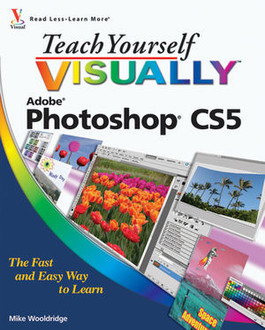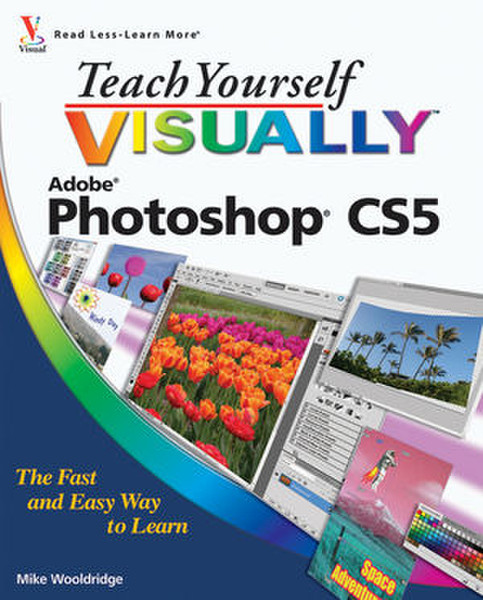目錄的
-
目錄的
- Antiquitäten & Kunst
- Auto & Motorrad: Fahrzeuge
- Baby
- Bücher
- Camping & Outdoor
- Feinschmecker
- Garten & Terrasse
- Haushalt & Wohnen
- Haustierbedarf
- Heimwerken & Garten
- IT和电子
- Kleidung & Accessoires
- Modellbau
- Musik
- PC- & Videospiele
- Sammeln & Seltenes
- Spielzeug
- TV, Video, DVD
- Telekommunikation
- Uhren & Schmuck
- Wellness & Beauty
- fashion & lifestyle
- institutional food services equipment
- medical equipment, accessories & supplies
- 个人护理
- 休闲爱好
- 办公设备,用品和配件
- 商业与工业
- 家居,建筑,装修
- 家用电器
- 摩托车及配件
- 武器和弹药
- 照相机
- 花园和庭院
- 运动,娱乐及休闲
- 食物
- 高保真音響
Filters
Search
Wiley Teach Yourself VISUALLY Photoshop CS5 352pages software manual
EAN: 9780470612637
MPN: 978-0-470-61263-7
发送方式:
交货来源:
德国
凡购买和价格 (Advertising *)
顶部
技术特点
顶部
技术细节
| 分类 | Graphics/photo imaging software |
|---|---|
| 页数 | 352 pages |
| 作者 | Mike Wooldridge |
另外
| 发布日期 | 05.2010 |
|---|
Teach Yourself VISUALLY Photoshop CS5, May 2010
Gets visual learners up to speed quickly on the newest Photoshop release
Photoshop is the gold standard for image-editing programs and is used by professional photographers, graphic designers, and Web designers as well as hobbyists. Designed for those who learn best visually, this full-color guide has been completely updated to cover the newest release of Photoshop. Previous editions have sold more than 150,000 copies.
- Photoshop is the industry standard for image-editing software used in both print and digital media, with more than four million users worldwide; the latest version includes new functionality and enhanced tools
- People who learn more easily when they can see how something is done will quickly grasp essential Photoshop concepts and procedures in this visual, step-by-step format
- Covers importing photos from digital cameras and scanners, retouching and repairing, enhancing digital images, adding custom 3D effects, editing images for the Web, creating a Web photo gallery, incorporating graphics into desktop publishing programs, color management, using layers and filters, compositing, and more
With step-by-step instructions and full-color screen shots to demonstrate each task, Teach Yourself VISUALLY Photoshop makes learning easy.
Note: CD-ROM/DVD and other supplementary materials are not included as part of eBook file.
Mike Wooldridge is a Web developer in the San Francisco Bay area. He has authored more than 20 books for the Visual series.
<b>Table of Contents</b>
<b>Chapter 1: Getting Started.</b>
Work with Images.
Understanding Photoshop.
Start Photoshop on a PC.
Start Photoshop on a Mac.
The Photoshop Workspace.
Find Images for Your Projects.
Set Preferences.
Save a Workspace.
Open an Image.
Browse for an Image in Bridge.
Sort and Filter Images in Bridge.
Display a Slide Show in Bridge.
Manage Images with Mini Bridge.
Create a New Image.
Exit Photoshop.
<b>Chapter 2: Understanding Photoshop Basics.</b>
Introducing the Photoshop Toolbox.
Work with Toolbox Tools.
Magnify with the Zoom Tool.
Adjust Views.
Change Screen Modes.
Using Rulers and Guides.
Undo Commands.
Revert an Image.
Manage Image Windows.
<b>Chapter 3: Changing the Size of an Image.</b>
Change the On-Screen Size of an Image.
Change the Print Size of an Image.
Change the Resolution of an Image.
Crop an Image.
Crop and Straighten Photos.
Trim an Image.
Change the Canvas Size of an Image.
<b>Chapter 4: Making Selections.</b>
Select with the Marquee Tools.
Select with the Lasso Tool.
Select with the Magnetic Lasso Tool.
Select with the Quick Selection Tool.
Select with the Magic Wand Tool.
Select with the Color Range Command.
Select All the Pixels in an Image.
Move a Selection Border.
Add to or Subtract from a Selection.
Invert a Selection.
Grow a Selection.
Create Slices.
<b>Chapter 5: Manipulating Selections.</b>
Move a Selection.
Copy and Paste a Selection.
Delete a Selection.
Rotate a Selection.
Scale a Selection.
Skew or Distort a Selection.
Perform Content-Aware Scaling.
Refine a Selection Edge.
Feather the Border of a Selection.
Create Vanishing Point Planes.
Copy between Vanishing Point Planes.
<b>Chapter 6: Painting and Drawing with Color.</b>
Select the Foreground and Background Colors.
Select a Color with the Eyedropper Tool.
Select a Color with the Swatches Panel.
Using the Brush Tool.
Change Brush Styles.
Create a Custom Brush.
Using the Mixer Brush.
Apply a Gradient.
Using the Paint Bucket Tool.
Fill a Selection.
Using Content-Aware Fill.
Stroke a Selection.
Using the Clone Stamp.
Using the Pattern Stamp.
Using the Healing Brush.
Using the Patch Tool.
Using the History Brush.
Using the Eraser.
Replace a Color.
Fix Red Eye in a Photo.
<b>Chapter 7: Adjusting Colors.</b>
Change Brightness and Contrast.
Using the Dodge and Burn Tools.
Using the Blur and Sharpen Tools.
Adjust Levels.
Adjust Curves.
Adjust Hue and Saturation.
Using the Sponge Tool.
Adjust Color Balance.
Using the Variations Command.
Match Colors between Images.
Correct Shadows and Highlights.
Create a Duotone.
Convert to Black and White.
Adjust Vibrance.
<b>Chapter 8: Working with Layers.</b>
What Are Layers?
Create and Add to a Layer.
Hide a Layer.
Move a Layer.
Duplicate a Layer.
Delete a Layer.
Reorder Layers.
Merge Layers.
Rename a Layer.
Transform a Layer.
Create a Solid Fill Layer.
Create an Adjustment Layer.
Edit an Adjustment Layer.
Apply an Adjustment-Layer Preset.
Link Layers.
Blend Layers.
Work with Smart Objects.
Create a Layer Group.
<b>Chapter 9: Applying Layer Styles.</b>
Apply a Drop Shadow.
Apply an Outer Glow.
Apply Beveling and Embossing.
Apply Multiple Styles to a Layer.
Edit a Layer Style.
Using the Styles Panel.
<b>Chapter 10: Applying Filters.</b>
Turn an Image into a Painting.
Blur an Image.
Sharpen an Image.
Distort an Image.
Add Noise to an Image.
Turn an Image into Shapes.
Turn an Image into a Charcoal Sketch.
Apply Glowing Edges to an Image.
Add Texture to an Image.
Offset an Image.
Using the Liquify Filter.
Apply Multiple Filters.
Using Smart Filters.
<b>Chapter 11: Drawing Shapes.</b>
Draw a Shape.
Draw a Custom Shape.
Draw a Straight Line.
Draw a Shape with the Pen.
Edit a Shape.
<b>Chapter 12: Adding and Manipulating Type.</b>
Add Type to an Image.
Add Type in a Bounding Box.
Change the Formatting of Type.
Change the Color of Type.
Warp Type.
<b>Chapter 13: Automating Your Work.</b>
Record an Action.
Play an Action.
Batch Process by Using an Action.
Create a PDF of Images.
Create a Web Photo Gallery.
Create a Panoramic Image.
Create an HDR Image.
Convert File Types.
Batch Rename Images.
Using Tool Presets.
<b>Chapter 14: Saving and Printing Images.</b>
Save in the Photoshop Format.
Save an Image for Use in Another Application.
Save a JPEG for the Web.
Save a GIF for the Web.
Save a PNG for the Web.
Add Descriptive and Copyright Information.
Save a Sliced Image.
Print by Using a PC.
Print by Using a Mac.
Photoshop is the gold standard for image-editing programs and is used by professional photographers, graphic designers, and Web designers as well as hobbyists. Designed for those who learn best visually, this full-color guide has been completely updated to cover the newest release of Photoshop. Previous editions have sold more than 150,000 copies.
- Photoshop is the industry standard for image-editing software used in both print and digital media, with more than four million users worldwide; the latest version includes new functionality and enhanced tools
- People who learn more easily when they can see how something is done will quickly grasp essential Photoshop concepts and procedures in this visual, step-by-step format
- Covers importing photos from digital cameras and scanners, retouching and repairing, enhancing digital images, adding custom 3D effects, editing images for the Web, creating a Web photo gallery, incorporating graphics into desktop publishing programs, color management, using layers and filters, compositing, and more
With step-by-step instructions and full-color screen shots to demonstrate each task, Teach Yourself VISUALLY Photoshop makes learning easy.
Note: CD-ROM/DVD and other supplementary materials are not included as part of eBook file.
Mike Wooldridge is a Web developer in the San Francisco Bay area. He has authored more than 20 books for the Visual series.
<b>Table of Contents</b>
<b>Chapter 1: Getting Started.</b>
Work with Images.
Understanding Photoshop.
Start Photoshop on a PC.
Start Photoshop on a Mac.
The Photoshop Workspace.
Find Images for Your Projects.
Set Preferences.
Save a Workspace.
Open an Image.
Browse for an Image in Bridge.
Sort and Filter Images in Bridge.
Display a Slide Show in Bridge.
Manage Images with Mini Bridge.
Create a New Image.
Exit Photoshop.
<b>Chapter 2: Understanding Photoshop Basics.</b>
Introducing the Photoshop Toolbox.
Work with Toolbox Tools.
Magnify with the Zoom Tool.
Adjust Views.
Change Screen Modes.
Using Rulers and Guides.
Undo Commands.
Revert an Image.
Manage Image Windows.
<b>Chapter 3: Changing the Size of an Image.</b>
Change the On-Screen Size of an Image.
Change the Print Size of an Image.
Change the Resolution of an Image.
Crop an Image.
Crop and Straighten Photos.
Trim an Image.
Change the Canvas Size of an Image.
<b>Chapter 4: Making Selections.</b>
Select with the Marquee Tools.
Select with the Lasso Tool.
Select with the Magnetic Lasso Tool.
Select with the Quick Selection Tool.
Select with the Magic Wand Tool.
Select with the Color Range Command.
Select All the Pixels in an Image.
Move a Selection Border.
Add to or Subtract from a Selection.
Invert a Selection.
Grow a Selection.
Create Slices.
<b>Chapter 5: Manipulating Selections.</b>
Move a Selection.
Copy and Paste a Selection.
Delete a Selection.
Rotate a Selection.
Scale a Selection.
Skew or Distort a Selection.
Perform Content-Aware Scaling.
Refine a Selection Edge.
Feather the Border of a Selection.
Create Vanishing Point Planes.
Copy between Vanishing Point Planes.
<b>Chapter 6: Painting and Drawing with Color.</b>
Select the Foreground and Background Colors.
Select a Color with the Eyedropper Tool.
Select a Color with the Swatches Panel.
Using the Brush Tool.
Change Brush Styles.
Create a Custom Brush.
Using the Mixer Brush.
Apply a Gradient.
Using the Paint Bucket Tool.
Fill a Selection.
Using Content-Aware Fill.
Stroke a Selection.
Using the Clone Stamp.
Using the Pattern Stamp.
Using the Healing Brush.
Using the Patch Tool.
Using the History Brush.
Using the Eraser.
Replace a Color.
Fix Red Eye in a Photo.
<b>Chapter 7: Adjusting Colors.</b>
Change Brightness and Contrast.
Using the Dodge and Burn Tools.
Using the Blur and Sharpen Tools.
Adjust Levels.
Adjust Curves.
Adjust Hue and Saturation.
Using the Sponge Tool.
Adjust Color Balance.
Using the Variations Command.
Match Colors between Images.
Correct Shadows and Highlights.
Create a Duotone.
Convert to Black and White.
Adjust Vibrance.
<b>Chapter 8: Working with Layers.</b>
What Are Layers?
Create and Add to a Layer.
Hide a Layer.
Move a Layer.
Duplicate a Layer.
Delete a Layer.
Reorder Layers.
Merge Layers.
Rename a Layer.
Transform a Layer.
Create a Solid Fill Layer.
Create an Adjustment Layer.
Edit an Adjustment Layer.
Apply an Adjustment-Layer Preset.
Link Layers.
Blend Layers.
Work with Smart Objects.
Create a Layer Group.
<b>Chapter 9: Applying Layer Styles.</b>
Apply a Drop Shadow.
Apply an Outer Glow.
Apply Beveling and Embossing.
Apply Multiple Styles to a Layer.
Edit a Layer Style.
Using the Styles Panel.
<b>Chapter 10: Applying Filters.</b>
Turn an Image into a Painting.
Blur an Image.
Sharpen an Image.
Distort an Image.
Add Noise to an Image.
Turn an Image into Shapes.
Turn an Image into a Charcoal Sketch.
Apply Glowing Edges to an Image.
Add Texture to an Image.
Offset an Image.
Using the Liquify Filter.
Apply Multiple Filters.
Using Smart Filters.
<b>Chapter 11: Drawing Shapes.</b>
Draw a Shape.
Draw a Custom Shape.
Draw a Straight Line.
Draw a Shape with the Pen.
Edit a Shape.
<b>Chapter 12: Adding and Manipulating Type.</b>
Add Type to an Image.
Add Type in a Bounding Box.
Change the Formatting of Type.
Change the Color of Type.
Warp Type.
<b>Chapter 13: Automating Your Work.</b>
Record an Action.
Play an Action.
Batch Process by Using an Action.
Create a PDF of Images.
Create a Web Photo Gallery.
Create a Panoramic Image.
Create an HDR Image.
Convert File Types.
Batch Rename Images.
Using Tool Presets.
<b>Chapter 14: Saving and Printing Images.</b>
Save in the Photoshop Format.
Save an Image for Use in Another Application.
Save a JPEG for the Web.
Save a GIF for the Web.
Save a PNG for the Web.
Add Descriptive and Copyright Information.
Save a Sliced Image.
Print by Using a PC.
Print by Using a Mac.
-
支付方式
我们接受: