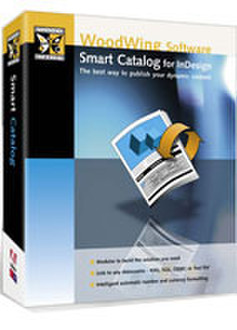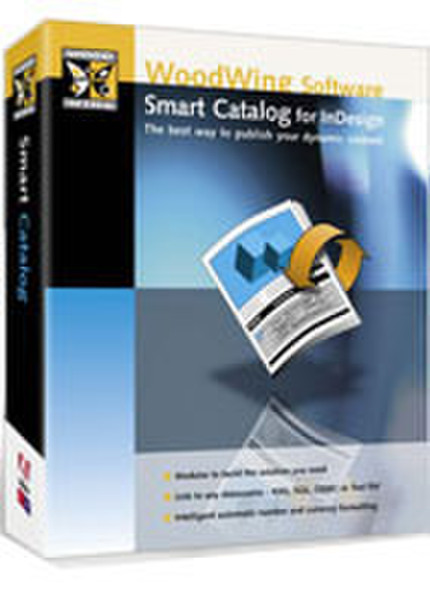目錄的
-
目錄的
- Antiquitäten & Kunst
- Auto & Motorrad: Fahrzeuge
- Baby
- Bücher
- Camping & Outdoor
- Feinschmecker
- Haustierbedarf
- Heimwerken & Garten
- IT和电子
- Kleidung & Accessoires
- Modellbau
- Musik
- PC- & Videospiele
- Sammeln & Seltenes
- Spielzeug
- TV, Video, DVD
- Telekommunikation
- Uhren & Schmuck
- Wellness & Beauty
- fashion & lifestyle
- institutional food services equipment
- medical equipment, accessories & supplies
- 个人护理
- 休闲爱好
- 办公设备,用品和配件
- 商业与工业
- 家居,建筑,装修
- 家用电器
- 摩托车及配件
- 武器和弹药
- 照相机
- 花园和庭院
- 运动,娱乐及休闲
- 食物
- 高保真音響
Filters
Search
WoodWing Smart Catalog 4 - 1-user
凡购买和价格 (Advertising *)
顶部
技术特点
顶部
其他功能
| 平台 | PC, Mac |
|---|
产品特点
| 许可数量 | 1 user(s) |
|---|
Smart Catalog 4 - 1-user
Smart Catalog 4 is a powerful solution to link data sources - either a data file, or a database or XML file (available separately) - to an InDesign CS2 document.
Scalable solution
WoodWing Software's Smart Catalog 4 is a scalable solution to publish variable data right from inside Adobe InDesign CS2. Smart Catalog links data from a text- or tab-delimited file or a database to an Indesign document. Once the links have been established, Smart Catalog lets you to manage the data in your InDesign document.
Catalogs
Smart Catalog can be used to publish price lists, image catalogs, product overviews, brochures, etc, or any publication that links to external data. It is also excellent for producing travel brochures, exhibition books, etc.
The basics
All Smart Catalog modules enable users to link data from a database to an InDesign document. The data is not placed into the document, but there is a live connection between the database and InDesign. This ensures that data updates can be performed quickly and efficiently in InDesign. In fact, it takes only one click on the “Update Document” or “Update Field” button—depending on whether you want to update all fields in the document or only a selected one.
Text and Image Linking
Smart Catalog links data to complete text frames as well as arbitrary text ranges. First, you define your data source from the Smart Catalog palette. After selecting a unique identifier field from the database, the available fields are shown in the Smart Catalog palette. Now, if you want to link a field to a text frame, you just select the frame and select the record to be linked in the Smart Catalog palette. If you want to link data and insert it as a text snippet, just put the cursor in the text frame where you want it and select the database record. Images can be linked to image frames.
Automatic image size and fitting
Image linking with Smart Catalog can be set up so that the frame automatically resizes to fit the image or vice versa. You can also set up your link so that the image is automatically resized and maintain its ratio to fit the frame, or have the image centered inside the frame.
Publishing data couldn’t easier than this!
Powerful table fill features
Smart Catalog makes tabular data easy which involves creating a table and selecting and linking to the appropriate record identifiers. Then comes the Smart Catalog magic. A second pop-up menu in the Smart Catalog palette contains a list of row names (or column names, it doesn’t matter how you want your table to be set up). Now all you have to do is select the field and hold down shift while you select the field to fill the column . Sit back and watch the columns fill with data...
Speeding up your workflow
Filling entire columns or rows with linked data speeds up your workflow tremendously. Take a price list with SKU headers. The workflow comes down to: create your table, insert your headers, insert the SKU codes in columns or rows, select the appropriate column or row, hold down shift while selecting your field, and your table columns or rows get filled up with the data. And everything remains linked so updating is just a matter of providing the system with the new data and clicking the appropriate button.
Flexible data linking
If you want to remove a field, you can just select it and hit backspace. The field is then removed in its entirety, including the link. But if you want to remove only part of a field (e.g. some words), that’s possible too—without breaking the link. When you update the data next time, the field will reappear exactly as it is in the database.
Changing links is equally easy: just select the field entry in the InDesign document and select a different field from Smart Catalog’s field pop-up menu. Using the same procedure, you can even change whole records.
Formatting basics
Smart Catalog by itself offers formatting of fields and records by loading InDesign character styles into its palette. With these styles you can give every entry its own style, but character styles usually don’t involve number formats. And those are frequently used in catalogs. That’s why Smart Catalog has a separate pop-up menu that becomes available when a field is a number. Currencies and a number of other choices are supported.
Advanced Formatting
Smart Catalog is not an island. It integrates with other WoodWing products, such as Smart Styles. With Smart Styles, you can format an entire text frame, including inset, table formatting, borders, etc… Dragging a Smart Style to a Smart Catalog entry in your InDesign document will automatically format your field according to the Smart Style. This saves a lot of time, especially since Smart Styles supports the formatting of complete page items.
Modules expand functionality
The optionally Smart Catalog Robot module allows you to set up an InDesign document from scratch, using the Smart Catalog engine and its features. The Robot module enables you to create automation scripts using Javascript, Applescript on a Macintosh or almost any scripting language on Windows. Other modules expand Smart Catalog in the area of database and file support.
Robot module: creating and formatting in one sweep
The Smart Catalog Robot module enables both the creation and formatting of a catalog. Suppose you want to set up a product catalog in InDesign. The layout is finished and now your catalog is ready to be created. The Robot module script can automatically format your document based on conditional statements. For example, an ad with product shot at left and text at right can be automatically formatted so the whole ad will never be overset.
ODBC module: database support
Smart Catalog is a real front-end to your database. Its support allows you to retrieve live data directly from the database. Queries with complicated “filters” are no problem. Data is read from the database and placed in your InDesign document.
XML module
Use the structure and flexibility of XML to build your catalog and link to any XML file. XML is rapidly becoming the language of choice for database-driven publishing such as Content Management Systems (CMS) for the web. Smart Catalog allows you to leverage the power of CMS by letting you to define the data from an XML file for your InDesign project. Defining the dataset from a XML file is easy: Smart Catalog recognizes the tags that delimit the record data and the field tags within the record tags. This enables you to control Smart Catalog to retrieve only the information you need, and retrieve all the tag data and attributes from the record without further action on your part.
Smart Layouts
Powerful product presentation is possible with the famous Smart Layout module. Smart Layout is Smart Catalog’s perfect companion, allowing you to create page layout templates with multiple text and image items.
With Smart Layout you can create a set of layout templates and store them in a standard InDesign library. Creating your catalog is a matter of dragging templates from the library, linking them with a single click to the correct products and all product fields will update automatically. This saves from having to do a lot of copying, pasting and other repetitive actions. Instead of wasting time on the technical aspects of production, Smart Catalog allows you to focus on the design and content of your publication!
Smart Everything
Imagine using Smart Catalog to publish product information blocks in your customers’ magazine. Each block differs in form, size, text formatting properties, borders, etc., and the more complicated and eye-catching they get, the more they cost in terms of design time—if you would have to repeatedly create a block by hand for each block type you want. But with Smart Catalog, Smart Layout and Smart Styles, you can create what’s in your head easily and with minimal expense!
Scalable solution
WoodWing Software's Smart Catalog 4 is a scalable solution to publish variable data right from inside Adobe InDesign CS2. Smart Catalog links data from a text- or tab-delimited file or a database to an Indesign document. Once the links have been established, Smart Catalog lets you to manage the data in your InDesign document.
Catalogs
Smart Catalog can be used to publish price lists, image catalogs, product overviews, brochures, etc, or any publication that links to external data. It is also excellent for producing travel brochures, exhibition books, etc.
The basics
All Smart Catalog modules enable users to link data from a database to an InDesign document. The data is not placed into the document, but there is a live connection between the database and InDesign. This ensures that data updates can be performed quickly and efficiently in InDesign. In fact, it takes only one click on the “Update Document” or “Update Field” button—depending on whether you want to update all fields in the document or only a selected one.
Text and Image Linking
Smart Catalog links data to complete text frames as well as arbitrary text ranges. First, you define your data source from the Smart Catalog palette. After selecting a unique identifier field from the database, the available fields are shown in the Smart Catalog palette. Now, if you want to link a field to a text frame, you just select the frame and select the record to be linked in the Smart Catalog palette. If you want to link data and insert it as a text snippet, just put the cursor in the text frame where you want it and select the database record. Images can be linked to image frames.
Automatic image size and fitting
Image linking with Smart Catalog can be set up so that the frame automatically resizes to fit the image or vice versa. You can also set up your link so that the image is automatically resized and maintain its ratio to fit the frame, or have the image centered inside the frame.
Publishing data couldn’t easier than this!
Powerful table fill features
Smart Catalog makes tabular data easy which involves creating a table and selecting and linking to the appropriate record identifiers. Then comes the Smart Catalog magic. A second pop-up menu in the Smart Catalog palette contains a list of row names (or column names, it doesn’t matter how you want your table to be set up). Now all you have to do is select the field and hold down shift while you select the field to fill the column . Sit back and watch the columns fill with data...
Speeding up your workflow
Filling entire columns or rows with linked data speeds up your workflow tremendously. Take a price list with SKU headers. The workflow comes down to: create your table, insert your headers, insert the SKU codes in columns or rows, select the appropriate column or row, hold down shift while selecting your field, and your table columns or rows get filled up with the data. And everything remains linked so updating is just a matter of providing the system with the new data and clicking the appropriate button.
Flexible data linking
If you want to remove a field, you can just select it and hit backspace. The field is then removed in its entirety, including the link. But if you want to remove only part of a field (e.g. some words), that’s possible too—without breaking the link. When you update the data next time, the field will reappear exactly as it is in the database.
Changing links is equally easy: just select the field entry in the InDesign document and select a different field from Smart Catalog’s field pop-up menu. Using the same procedure, you can even change whole records.
Formatting basics
Smart Catalog by itself offers formatting of fields and records by loading InDesign character styles into its palette. With these styles you can give every entry its own style, but character styles usually don’t involve number formats. And those are frequently used in catalogs. That’s why Smart Catalog has a separate pop-up menu that becomes available when a field is a number. Currencies and a number of other choices are supported.
Advanced Formatting
Smart Catalog is not an island. It integrates with other WoodWing products, such as Smart Styles. With Smart Styles, you can format an entire text frame, including inset, table formatting, borders, etc… Dragging a Smart Style to a Smart Catalog entry in your InDesign document will automatically format your field according to the Smart Style. This saves a lot of time, especially since Smart Styles supports the formatting of complete page items.
Modules expand functionality
The optionally Smart Catalog Robot module allows you to set up an InDesign document from scratch, using the Smart Catalog engine and its features. The Robot module enables you to create automation scripts using Javascript, Applescript on a Macintosh or almost any scripting language on Windows. Other modules expand Smart Catalog in the area of database and file support.
Robot module: creating and formatting in one sweep
The Smart Catalog Robot module enables both the creation and formatting of a catalog. Suppose you want to set up a product catalog in InDesign. The layout is finished and now your catalog is ready to be created. The Robot module script can automatically format your document based on conditional statements. For example, an ad with product shot at left and text at right can be automatically formatted so the whole ad will never be overset.
ODBC module: database support
Smart Catalog is a real front-end to your database. Its support allows you to retrieve live data directly from the database. Queries with complicated “filters” are no problem. Data is read from the database and placed in your InDesign document.
XML module
Use the structure and flexibility of XML to build your catalog and link to any XML file. XML is rapidly becoming the language of choice for database-driven publishing such as Content Management Systems (CMS) for the web. Smart Catalog allows you to leverage the power of CMS by letting you to define the data from an XML file for your InDesign project. Defining the dataset from a XML file is easy: Smart Catalog recognizes the tags that delimit the record data and the field tags within the record tags. This enables you to control Smart Catalog to retrieve only the information you need, and retrieve all the tag data and attributes from the record without further action on your part.
Smart Layouts
Powerful product presentation is possible with the famous Smart Layout module. Smart Layout is Smart Catalog’s perfect companion, allowing you to create page layout templates with multiple text and image items.
With Smart Layout you can create a set of layout templates and store them in a standard InDesign library. Creating your catalog is a matter of dragging templates from the library, linking them with a single click to the correct products and all product fields will update automatically. This saves from having to do a lot of copying, pasting and other repetitive actions. Instead of wasting time on the technical aspects of production, Smart Catalog allows you to focus on the design and content of your publication!
Smart Everything
Imagine using Smart Catalog to publish product information blocks in your customers’ magazine. Each block differs in form, size, text formatting properties, borders, etc., and the more complicated and eye-catching they get, the more they cost in terms of design time—if you would have to repeatedly create a block by hand for each block type you want. But with Smart Catalog, Smart Layout and Smart Styles, you can create what’s in your head easily and with minimal expense!
-
支付方式
我们接受: