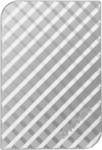目錄的
-
目錄的
- Antiquitäten & Kunst
- Auto & Motorrad: Fahrzeuge
- Baby
- Bücher
- Camping & Outdoor
- Feinschmecker
- Haustierbedarf
- Heimwerken & Garten
- IT和电子
- Kleidung & Accessoires
- Modellbau
- Musik
- PC- & Videospiele
- Sammeln & Seltenes
- Spielzeug
- TV, Video, DVD
- Telekommunikation
- Uhren & Schmuck
- Wellness & Beauty
- fashion & lifestyle
- institutional food services equipment
- medical equipment, accessories & supplies
- 个人护理
- 休闲爱好
- 办公设备,用品和配件
- 商业与工业
- 家居,建筑,装修
- 家用电器
- 摩托车及配件
- 武器和弹药
- 照相机
- 花园和庭院
- 运动,娱乐及休闲
- 食物
- 高保真音響
Filters
Search
Verbatim Store 'n' Go 2.0 1000GB Black external hard drive
凡购买和价格 (Advertising *)
顶部
技术特点
顶部
其他功能
| 支持数据传输率 | 480Mbit/s |
|---|---|
| 內置式 | N |
| Mac兼容性 | Y |
| USB需求 | Y |
| 快速入门指南 | Y |
磁盘驱动器
| 硬盘容量 | 1000 GB |
|---|
能量控制
| USB供电 | N |
|---|
端口 & 界面
| eSATA | Y |
|---|---|
| USB连接 | Y |
| USB版本 | 2.0 |
包装数据
| 用户指南 | Y |
|---|
另外
| 数据传输率(最大) | 3000 Mbit/s |
|---|
Store 'n' Go eSATA/USB Combo Portable Hard Drive 1TB
Ultra fast data transfer speeds via powered eSATA.
Verbatim's eSATA and USB 2.0 Combo Portable Hard Drive delivers ultra fast data transfer on the go! Data transfer speeds via eSATA are up to 6 times faster than USB 2.0 at up to 3000 MB/second compared to USB 2.0 speed of 480 MB/second (max).
About Powered eSATA
External SATA (or "eSATA") ports can transfer data at very high data rates (up to 3.0 GB/s). However, the original eSATA specification does not provide a power connection through the standard eSATA connector. This is inconvenient for portable external hard drive applications, because it means use of the portable drive requires both a data cable and a separate power cable or AC power adapter to power the drive. Recently many laptop manufacturers have included a combination USB/eSATA connector that can be used in conjunction with a special Powered eSATA Cable to provide a single-cable solution for portable Powered eSATA hard drives, such as your new Verbatim drive.
For added security Nero BackItUp and Burn Essentials software is provided to help back up your laptop or PC's hard drive. BackItUp and Burn Essentials provides 3 applications in 1. Back up all your files, folders, and drives whenever you want, or schedule the auto back up to a set time for added security. Nero Express gives you the option to burn your files to CD or DVD, and with Nero RescueAgent you have an option to recover files should they become damaged.
Nero BackItUp and Burn Essentials Software is compatible with Windows XP, Vista, and Windows 7 (not compatible with Mac OS).
Verbatim Store 'n' Go Portable Hard Drives also comes with Green Button energy saving software. Green Button software suspends the hard drive from spinning while not in use increasing efficiency and saving energy.
There are 3 ‘Sleep Setting’ options. Set the suspend mode to come in after 10 minutes of use, or by increments of 10 minutes up to 120 minutes. Set the drive to suspend immediately by double clicking the Green Button icon on the desktop, alternatively you can set the drive to ‘Never Suspend the disk.
Verbatim's eSATA and USB 2.0 Combo Portable Hard Drive delivers ultra fast data transfer on the go! Data transfer speeds via eSATA are up to 6 times faster than USB 2.0 at up to 3000 MB/second compared to USB 2.0 speed of 480 MB/second (max).
About Powered eSATA
External SATA (or "eSATA") ports can transfer data at very high data rates (up to 3.0 GB/s). However, the original eSATA specification does not provide a power connection through the standard eSATA connector. This is inconvenient for portable external hard drive applications, because it means use of the portable drive requires both a data cable and a separate power cable or AC power adapter to power the drive. Recently many laptop manufacturers have included a combination USB/eSATA connector that can be used in conjunction with a special Powered eSATA Cable to provide a single-cable solution for portable Powered eSATA hard drives, such as your new Verbatim drive.
For added security Nero BackItUp and Burn Essentials software is provided to help back up your laptop or PC's hard drive. BackItUp and Burn Essentials provides 3 applications in 1. Back up all your files, folders, and drives whenever you want, or schedule the auto back up to a set time for added security. Nero Express gives you the option to burn your files to CD or DVD, and with Nero RescueAgent you have an option to recover files should they become damaged.
Nero BackItUp and Burn Essentials Software is compatible with Windows XP, Vista, and Windows 7 (not compatible with Mac OS).
Verbatim Store 'n' Go Portable Hard Drives also comes with Green Button energy saving software. Green Button software suspends the hard drive from spinning while not in use increasing efficiency and saving energy.
There are 3 ‘Sleep Setting’ options. Set the suspend mode to come in after 10 minutes of use, or by increments of 10 minutes up to 120 minutes. Set the drive to suspend immediately by double clicking the Green Button icon on the desktop, alternatively you can set the drive to ‘Never Suspend the disk.
類似的優惠
顶部
-
支付方式
我们接受: