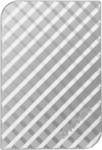目錄的
-
目錄的
- Antiquitäten & Kunst
- Auto & Motorrad: Fahrzeuge
- Baby
- Bücher
- Camping & Outdoor
- Feinschmecker
- Haustierbedarf
- Heimwerken & Garten
- IT和电子
- Kleidung & Accessoires
- Modellbau
- Musik
- PC- & Videospiele
- Sammeln & Seltenes
- Spielzeug
- TV, Video, DVD
- Telekommunikation
- Uhren & Schmuck
- Wellness & Beauty
- fashion & lifestyle
- institutional food services equipment
- medical equipment, accessories & supplies
- 个人护理
- 休闲爱好
- 办公设备,用品和配件
- 商业与工业
- 家居,建筑,装修
- 家用电器
- 摩托车及配件
- 武器和弹药
- 照相机
- 花园和庭院
- 运动,娱乐及休闲
- 食物
- 高保真音響
Filters
Search
Verbatim Store 'n' Go 750GB Wi-Fi Black
凡购买和价格 (Advertising *)
顶部
技术特点
顶部
端口 & 界面
| 无线局域网连接 | Y |
|---|---|
| FireWire800 | N |
| FireWire400 | N |
| USB版本 | 3.0 (3.1 Gen 1) |
| USB 连接器形状 | USB Type-A |
| USB连接 | Y |
其他功能
| USB 3.0(第 1代3.1)端口数量 | 1 |
|---|---|
| USB需求 | Y |
| 火线需求 | N |
| 集成 USB 电缆 | N |
性能
| 集成读卡器 | N |
|---|---|
| 可支持的Mac操作系统 | Y |
能量控制
| 外接电源转接器 | N |
|---|---|
| 输入电压 | 5 V |
| USB供电 | Y |
磁盘驱动器
| 硬盘容量 | 750 GB |
|---|---|
| 硬盘转速 | 5400 RPM |
| 传动装置,缓冲区大小 | 8 MB |
包装数据
| 用户指南 | Y |
|---|
另外
| 以太网连接器 | N |
|---|
Store n Go USB3, 6.35 cm (2.5 ")
Key Features
USB 3.0 Super Speed data transfer
Transfer documents and data easily between home and office
USB plug 'n' play (no additional power required)
Includes Nero BackItUp and Burn Essentials software
Verbatim 2 Year Limited Warranty
USB 3.0 offers up to 10 times faster data transfer rates than USB 2.0 (based on USB bus speed) providing ultra fast data transfer on the go.
Store and carry your digital and day to day working files on this truly mobile drive. Its stylish smooth design sits neatly on the modern desk top as the perfect accompaniment to your laptop.
Store n Go portable hard drive is USB 3.0 bus powered (1 x USB 3.0 interface) yet is backwards compatible to any USB 2.0 ports on your PC or notebook. The drive requires no external power for operation; simply plug n play.
Store ‘n’ Go Portable Hard Drives are formatted in FAT32 enabling you to use them on Windows OS and Mac OS systems.
For added security Nero BackItUp and Burn Essentials software is provided to help back up your laptop or PC's hard drive. BackItUp and Burn Essentials provides 3 applications in 1. Back up all your files, folders, and drives whenever you want, or schedule the auto back up to a set time for added security. Nero Express gives you the option to burn your files to CD or DVD, and with Nero RescueAgent you have an option to recover files should they become damaged.
Nero BackItUp and Burn Essentials Software is compatible with Windows XP, Vista, and Windows 7 (not compatible with Mac OS).
Verbatim Store 'n' Go Portable Hard Drives also comes with Green Button energy saving software. Green Button software suspends the hard drive from spinning while not in use increasing efficiency and saving energy.
There are 3 ‘Sleep Setting’ options. Set the suspend mode to come in after 10 minutes of use, or by increments of 10 minutes up to 120 minutes. Set the drive to suspend immediately by double clicking the Green Button icon on the desktop, alternatively you can set the drive to ‘Never Suspend the disk
USB 3.0 Super Speed data transfer
Transfer documents and data easily between home and office
USB plug 'n' play (no additional power required)
Includes Nero BackItUp and Burn Essentials software
Verbatim 2 Year Limited Warranty
USB 3.0 offers up to 10 times faster data transfer rates than USB 2.0 (based on USB bus speed) providing ultra fast data transfer on the go.
Store and carry your digital and day to day working files on this truly mobile drive. Its stylish smooth design sits neatly on the modern desk top as the perfect accompaniment to your laptop.
Store n Go portable hard drive is USB 3.0 bus powered (1 x USB 3.0 interface) yet is backwards compatible to any USB 2.0 ports on your PC or notebook. The drive requires no external power for operation; simply plug n play.
Store ‘n’ Go Portable Hard Drives are formatted in FAT32 enabling you to use them on Windows OS and Mac OS systems.
For added security Nero BackItUp and Burn Essentials software is provided to help back up your laptop or PC's hard drive. BackItUp and Burn Essentials provides 3 applications in 1. Back up all your files, folders, and drives whenever you want, or schedule the auto back up to a set time for added security. Nero Express gives you the option to burn your files to CD or DVD, and with Nero RescueAgent you have an option to recover files should they become damaged.
Nero BackItUp and Burn Essentials Software is compatible with Windows XP, Vista, and Windows 7 (not compatible with Mac OS).
Verbatim Store 'n' Go Portable Hard Drives also comes with Green Button energy saving software. Green Button software suspends the hard drive from spinning while not in use increasing efficiency and saving energy.
There are 3 ‘Sleep Setting’ options. Set the suspend mode to come in after 10 minutes of use, or by increments of 10 minutes up to 120 minutes. Set the drive to suspend immediately by double clicking the Green Button icon on the desktop, alternatively you can set the drive to ‘Never Suspend the disk
類似的優惠
顶部
-
支付方式
我们接受: