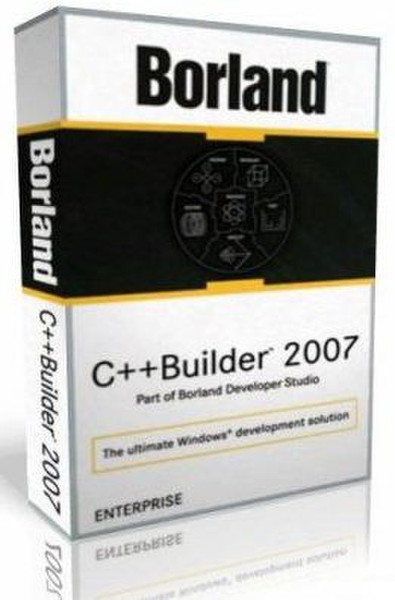Catalog
-
Catalog
- Antiquitäten & Kunst
- Auto & Motorrad: Fahrzeuge
- Baby
- Business & Industry
- Bücher
- Camping & Outdoor
- Feinschmecker
- Garden & patio
- Haustierbedarf
- Heimwerken & Garten
- HiFi & Audio
- Home, Construction, Renovation
- Household appliances
- Kleidung & Accessoires
- Modellbau
- Musik
- PC- & Videospiele
- Photo & camcorders
- Sammeln & Seltenes
- Spielzeug
- TV, Video, DVD
- Telekommunikation
- Uhren & Schmuck
- Wellness & Beauty
- computers & electronics
- entertainment & hobby
- fashion & lifestyle
- food, beverages & tobacco
- health & beauty
- institutional food services equipment
- medical equipment, accessories & supplies
- office
- sports & recreation
- vehicles & accessories
- weapons & ammunition
Filters
Search
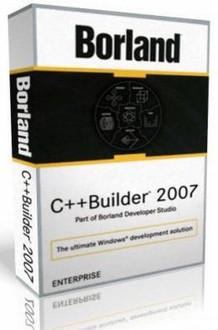
Embarcadero C++Builder 2007 Enterprise R2
MPN: CPE0007WWSMPY2 X5
🚚 Select the country of delivery:
Delivery from:
Germany
Sale and delivery by:
Where to buy and prices (Advertising *)
On Top
Technical specifications
On Top
System requirements
| Minimum RAM | 1024 MB |
|---|---|
| Platform | PC |
| Minimum hard disk space | 3822 MB |
| Minimum processor | 1.4 GHz |
Technical details
| Software type | Upgrade |
|---|
License
| License quantity | 5 user(s) |
|---|
C++Builder 2007 Enterprise R2 - 5 Named Users ESD
New User
- MSBuild is the new build engine: When you build a C++ project, MSBuild now performs the build process. The structure of the project file has also changed to XML and now contains the options needed for MSBuild. The project file extension has changed to .cbproj. You can build projects from the command line using the MSBuild command syntax.
- Build order has changed: MSBuild builds files according to file type (extension) rather than the user-modifiable order previously used. The new build order is Delphi (.pas), C/C++ (.c/.cpp), assembler (.asm), then resource (.rc). Within each folder or virtual folder, files are built in order according to their file type.
- Build configurations are more extensive: Build configurations have changed. A build configuration contains the options that you set on many pages of Project|Options. Build configurations store sets of command-line options for build tools such as the compiler, linker, and MSBuild. You can create your own configurations, and there are three default configurations (Base, Debug, and Release).
- New Build Configuration Manager activates a build configuration: Use Project|Configuration Manager to select the build configuration that you want to be active for a selected project or projects. The Configuration Manager replaces the existing way of specifying the active configuration for C++ projects.
- The Project Options dialog box has been reorganized: New pages have been added to the Project| Options dialog box, and some existing pages have been renamed in order to better organize the options. New options have also been added, such as —Vb options that support C++ constructs that are no longer supported in the standard. The new Project Properties page allows you to specify that the C++ compiler is to manage library paths, verify package imports, show header dependencies, or use auto-dependency checking.
- You can merge Project Options: Some project options have a Merge check box. When checked, the IDE includes the option values from the current build configuration's immediate ancestor. The options for the current configuration are not actually changed.
- Named option sets are new: You can create and apply named option sets from the build-related pages of the Project| Options dialog box. Named option sets are saved in files with the extension .optset.
- You can specify build events: You can specify commands to execute at specific points in the build process (pre-link events are new; pre-build and post-build events existed in previous releases). Right-click a buildable file in the Project Manager and choose Build Events.
- You can create and add .targets files to a project: A .targets file is an XML file that can contain MSBuild scripts, such as lists of tasks to perform.
- Location of demo code has changed: Demo code is now in MyDocuments\RAD Studio\Demos. Demos were moved out of the Program Files directory due to Microsoft Vista restrictions.
- You can compile C++ packages with Delphi: C++Builder supports compiling design-time packages that contain Delphi source files. However, if any of those Delphi sources make reference to IDE-supplied design-time units such as DesignIntf, DesignEditors, and ToolsAPI that exist in DesignIDE100.bpl, you must take steps to ensure that the references can be resolved by the C++Builder package.
- MSBuild is the new build engine: When you build a C++ project, MSBuild now performs the build process. The structure of the project file has also changed to XML and now contains the options needed for MSBuild. The project file extension has changed to .cbproj. You can build projects from the command line using the MSBuild command syntax.
- Build order has changed: MSBuild builds files according to file type (extension) rather than the user-modifiable order previously used. The new build order is Delphi (.pas), C/C++ (.c/.cpp), assembler (.asm), then resource (.rc). Within each folder or virtual folder, files are built in order according to their file type.
- Build configurations are more extensive: Build configurations have changed. A build configuration contains the options that you set on many pages of Project|Options. Build configurations store sets of command-line options for build tools such as the compiler, linker, and MSBuild. You can create your own configurations, and there are three default configurations (Base, Debug, and Release).
- New Build Configuration Manager activates a build configuration: Use Project|Configuration Manager to select the build configuration that you want to be active for a selected project or projects. The Configuration Manager replaces the existing way of specifying the active configuration for C++ projects.
- The Project Options dialog box has been reorganized: New pages have been added to the Project| Options dialog box, and some existing pages have been renamed in order to better organize the options. New options have also been added, such as —Vb options that support C++ constructs that are no longer supported in the standard. The new Project Properties page allows you to specify that the C++ compiler is to manage library paths, verify package imports, show header dependencies, or use auto-dependency checking.
- You can merge Project Options: Some project options have a Merge check box. When checked, the IDE includes the option values from the current build configuration's immediate ancestor. The options for the current configuration are not actually changed.
- Named option sets are new: You can create and apply named option sets from the build-related pages of the Project| Options dialog box. Named option sets are saved in files with the extension .optset.
- You can specify build events: You can specify commands to execute at specific points in the build process (pre-link events are new; pre-build and post-build events existed in previous releases). Right-click a buildable file in the Project Manager and choose Build Events.
- You can create and add .targets files to a project: A .targets file is an XML file that can contain MSBuild scripts, such as lists of tasks to perform.
- Location of demo code has changed: Demo code is now in MyDocuments\RAD Studio\Demos. Demos were moved out of the Program Files directory due to Microsoft Vista restrictions.
- You can compile C++ packages with Delphi: C++Builder supports compiling design-time packages that contain Delphi source files. However, if any of those Delphi sources make reference to IDE-supplied design-time units such as DesignIntf, DesignEditors, and ToolsAPI that exist in DesignIDE100.bpl, you must take steps to ensure that the references can be resolved by the C++Builder package.
-
Payment Methods
We accept: