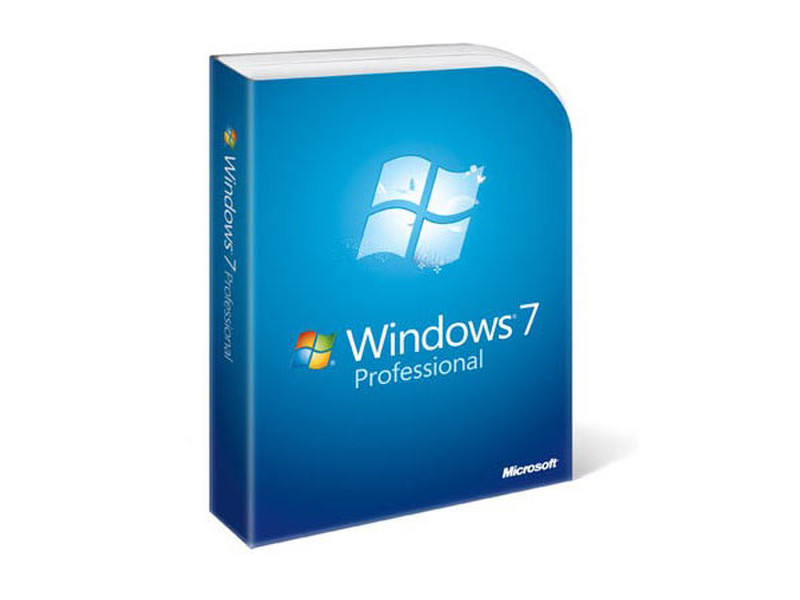Catalog
-
Catalog
- Antiquitäten & Kunst
- Auto & Motorrad: Fahrzeuge
- Baby
- Business & Industry
- Bücher
- Camping & Outdoor
- Feinschmecker
- Garden & patio
- Haustierbedarf
- Heimwerken & Garten
- HiFi & Audio
- Home, Construction, Renovation
- Household appliances
- Kleidung & Accessoires
- Modellbau
- Musik
- PC- & Videospiele
- Photo & camcorders
- Sammeln & Seltenes
- Spielzeug
- TV, Video, DVD
- Telekommunikation
- Uhren & Schmuck
- Wellness & Beauty
- computers & electronics
- entertainment & hobby
- fashion & lifestyle
- food, beverages & tobacco
- health & beauty
- institutional food services equipment
- medical equipment, accessories & supplies
- office
- sports & recreation
- vehicles & accessories
- weapons & ammunition
Filters
Search
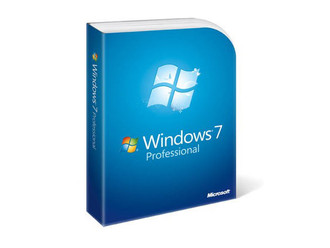
Microsoft Windows 7 Professional, DVD, POR
MPN: FQC-00255
🚚 Select the country of delivery:
Delivery from:
Germany
Sale and delivery by:
Where to buy and prices (Advertising *)
On Top
Technical specifications
On Top
System requirements
| Minimum RAM | 1 GB |
|---|---|
| Minimum hard disk space | 16 GB |
Features
| Media type | DVD |
|---|
Other features
| Minimum processor | 1.0 GHz |
|---|
Windows 7 Professional, Retail, DVD, POR
<b>Everything you need for work and home</b>
With Windows 7 Professional, fewer walls stand between you and your success. You can run many Windows XP productivity programs in Windows XP Mode and recover data easily with automatic backups to your home or business network. You can also connect to company networks effortlessly and more securely with Domain Join. With all the exciting entertainment features of Windows Home Premium, it’s a great choice for home and for business.
<b>Features</b>
<b>Simplify everyday tasks</b>
- Simplify your PC with new navigation features like Aero Shake, Jump Lists, and Snap.
- Customize Windows to look and feel the way you like by changing themes and taskbar programs.
- Easy to network (with or without a server).
- Back up your complete system over a network.
<b>Work the way you want</b>
- Designed to make your PC sleep and resume quicker.
- Takes full advantage of 64-bit PC hardware and memory.
- Windows XP Mode gives you the business flexibility you need.
<b>Make new things possible</b>
- Watch, pause, rewind, and record TV with Windows Media Center.
- Watch your favorite DVD movies.
- Includes integrated video and Dolby audio codecs
<b>What’s new in Windows 7:</b>
<b>- Improved taskbar and full-screen previews</b>
The taskbar at the bottom of your screen is what you use to launch programs and switch between them when they're open. In Windows 7 you can pin any program to the taskbar so it’s always just a click away, and you can rearrange the icons on the taskbar just by clicking and dragging. We’ve made the icons considerably bigger, too, so they’re easier to use. Hover over the icons and you’ll see thumbnails of every file or window that open in that program, and if you hover over the thumbnail, you’ll see a full-screen preview of that window. Move the cursor off the thumbnail and the full-screen preview disappears.
<b>- Jump Lists</b>
With Windows 7, we focused on keeping the things you use most right in front of you. One example: The new Jump List feature. It's a handy way to quickly reach the files you've been working with. To see the files you've used recently, just right click on the icon on your taskbar. So right-clicking on the Word icon will show your most recent Word documents. Plus, if there are other files you want to keep handy, you can just pin them to the Jump List so they’ll always appear. That way, the documents you’re likely to want are just a couple clicks away.
Some programs, such as Windows Media Player, can pre-populate their Jump Lists with common tasks. For example, on the Jump List for Windows Media Player, you’ll see options to Play All Music or resume your last playlist. On the Jump List for Internet Explorer, you’ll see frequently and recently viewed websites. With some programs, you’ll even have quick access to tasks that, in the past, were only available from within the program, such as composing a new e-mail message.
<b>- Desktop enhancements</b>
Windows 7 simplifies how you work with the windows on your desktop. You'll have more intuitive ways to open, close, resize, and arrange them.
With Windows 7, it’s easier to do things you do all of the time. For example, before, when you wanted to compare two open windows, you had to manually resize your open windows to show them side by side. With Snaps, you can simply grab a window and pull it to either side edge of the screen to fill half the screen. Snap windows to both sides, and it’s easier than ever to compare those windows.
Another thing you may want to do is quickly see your gadgets or grab a file from your desktop. To see your desktop just move your mouse to the lower right corner of your desktop. That'll make all the open Windows transparent—so your desktop is immediately visible. Want to get all but one window out of your way? Grab the top of that window, shake it and all the other open windows will minimize to the taskbar. Shake the window again, and they’ll all come back.
<b>- Windows Search</b>
Looking for something on your PC? What’s your first instinct? If you use the web a lot, you probably start by looking around for a search box. Now, you can find things on your computer the same way. Introduced with Windows Vista, Windows Search helps you find virtually anything on your PC quickly and easily. Windows 7 also makes search results more relevant and easier to understand.
Looking for a file, e-mail, or application? While you can easily look through folders and menus, there’s an even faster way. Just click on the Start button and you’ll see a search box at the bottom of the Start menu. Just enter a word or few letters in the name or file you want, and you’ll get an organized list of results.
Windows 7 uses libraries to show all content of a particular type in one spot. Say you’ve got photos in several locations on your PC. A lot will be in your Photos folder. But you might have some in documents folders too. Your photos library makes it easy for you to browse and use all your photos, no matter where they are on your PC.
By collecting things into a single view, libraries make it simpler to find what you’re looking for. They’re even more powerful with Windows Search. You can search your Libraries using filters to customize your search. For example, when you’re looking for music you can search by album. Or search for photos by the date they were taken. You can go to your Documents Library, click on authors, and see all the documents on your computer sorted by author name.
<b>- Internet Explorer 8</b>
Available now, Internet Explorer 8 helps you do what you want online, faster. With innovations to the address bar, search, tabs, and the Favorites bar, Internet Explorer 8 brings you more information, with less effort.
<b>- Instant Search</b>
To start, as you type a search request you'll immediately start seeing relevant suggestions from your chosen search provider, complete with images when available. The twist: search will also use your browsing history to narrow the suggestions. If you see what you're looking for, you can go right to the list without finishing the request.
<b>- Accelerators</b>
There are online services you use all the time. Like mapping a location. With Accelerators, you can highlight a bit of information on any page, click on the blue Accelerators icon, and choose from a variety of relevant services. So if you highlight a street address and right click, the Live Maps Accelerator will show a map preview right there on the page. In addition to mapping, you’ll find Accelerators for e-mailing, blogging, searching, translating, and sharing information. Popular services including eBay and Facebook offer special Accelerators you can use with their sites.
<b>- Web Slices</b>
A Web Slice is something you use when you need to track information on a website, but you don’t want to keep going to the site. Use a web slice for things like auction items, sports scores, entertainment columns, and weather reports. When the content you're watching changes, you’ll see it right away in the Web Slice in your Favorites Bar.
<b>- Better device management</b>
One of the great things about PCs is how they let us use such a wide array of devices. In the past, you had to use several different screens to manage different types of devices. But With Windows 7, you'll use a single Devices and Printers screen to connect, manage, and use whatever printers, phones, and other devices you have on-hand.
A new technology in Windows 7 called Device Stage takes device management a step further. Device Stage helps you interact with any compatible device connected to your computer. From Device Stage you can see device status and run common tasks from a single window. There are even pictures of the devices which makes it really easy to see what's there. Device manufacturers can customize Device Stage. For example, if your camera manufacturer offers a custom version of Device Stage, then when you plug your camera into your PC, you could see things like the number of photos on your camera and links to helpful information.
<b>- HomeGroup</b>
Today, you may have a network in your home that you use to share an internet connection. But it can be hard to share other things, like files and printers. Do you have one or more computers in your home but only one printer? If youâÃÂÃÂre like most people, when you need to print a file thatâÃÂÃÂs on your laptop in your bedroom on the printer in your den, you probably e-mail the file from one PC to another or transfer it on a USB drive. And if you need to find a file but donâÃÂÃÂt know which computer itâÃÂÃÂs stored on, chances are youâÃÂÃÂre in for a long night as you traipse from PC to PC and search each one.
HomeGroup, a new feature in Windows 7, makes connecting the computers in your home a painless process. HomeGroup is set up automatically when you add the first PC running Windows 7 to your home network. Adding more PCs running Windows 7 to the HomeGroup is an easy process. You can specify exactly what you want to share from each PC with all the PCs in the HomeGroup. Then, sharing files across the various PCs in your homeâÃÂÃÂand many other devicesâÃÂÃÂis as easy as if all your data were on a single hard drive. So you can store digital photos on a computer in your den and easily access them from a laptop anywhere in your home. Similarly, once in a HomeGroup, the printer in your den is shared automatically with all of the PCs in your home.
<b>- View Available Network (VAN)</b>
Windows 7 makes viewing and connecting to all of your networks simple and consistent. You'll always have one-click access to available networks, regardless of whether those networks are based on Wi-Fi, mobile broadband, dial-up, or your corporate VPN.
<b>- Faster, more responsive performance</b>
Nobody likes to wait, so we all want our PCs to perform well. We looked at a number of ways to improve performance on PCs running Windows 7. We designed the operating system to be more responsive and simpler to use.
To improve performance, Windows 7 is designed to make PCs start up, shut down, resume from standby, and respond faster. To help you zip through your day, weâÃÂÃÂve added new features to simplify the number of steps required to do common things. Some of the features thatâÃÂÃÂll help you save time include:
- Windows Taskbar simplifies working with your applications and files
- Jump Lists put the documents you want handy and the ones youâÃÂÃÂve used recently a couple clicks away
WeâÃÂÃÂve also focused on making it more convenient to work with the operating system. For example, the Action Center gives you more control over how the operating system notifies you about system changes. You can recover more quickly from problems when they do occur because when youâÃÂÃÂre ready to address issues, Windows 7 will help you fix them.
<b>- Power management improvements</b>
We designed Windows 7 to improve battery life by adding power-saving enhancements,such as adaptive display brightness, which dims the display if you haven't used your PC for a while. Other improvements include using less power to play DVDs (handy on a trip) and using processing power more efficiently.
<b>- Compatibility</b>
We know how important it is for the hardware and software you use today to work with Windows 7. So weâÃÂÃÂre doing several things to help.
- WeâÃÂÃÂre working with our partners to help ensure their products will work with Windows 7. You can expect that most of the products that work with Windows Vista to work with Windows 7.
- If youâÃÂÃÂre buying a new device or application, look for the "Compatible with Windows 7" logo. These products have passed tests that Microsoft designed to install readily and run reliably with Windows 7.
- With Windows 7 Professional or Ultimate, youâÃÂÃÂll be able to run many productivity and business programs designed for Windows XP. Some additional software will be necessary and it will be available free-of-charge as a download from Microsoft
<b>- Reduce interruptions</b>
In previous versions, Windows was often able to tell you when something on your computer needed attention. Unfortunately, it often did so by interrupting you with pop-ups or other messages. These were helpful if the problem required immediate attention. However, they were less helpful if the problem was not urgent and you didnâÃÂÃÂt want to take care of it at the time.
Rather than popping up with a message in the lower right of your screen, if Windows 7 needs your attention, you'll see an Action Center icon and can find out more by clicking it. If you don't have time to look at the alert immediately, Action Center will keep the information waiting for you to address later.
Windows 7 helps you solve more problems, and it helps you solve them on your own schedule. The Action Center is a new, integrated Control Panel experience that gives you a central place to go for tasks and notifications associated with keeping your computer running smoothly. It makes it easier for you to fix problems yourself by providing a new streamlined experience for addressing notifications and managing computer issues.
<b>- Easier TV, movies, and video</b>
With a streamlined user interface and support for new content types and digital TV, Windows Media Center in certain editions of Windows 7 makes watching TV, movies, and other video content on your PC easier than ever. With a simple USB TV Tuner you can record and watch shows on your schedule. Windows Media Center has been updated to manage a single TV guide containing both standard and digital high definition TV shows.
You'll be able to find your favorite shows super-fast with new features such as turbo scroll. Just hold down the right-arrow key and you'll zip through content listings.
<b>- TV, music, pictures, and video: When and where you want them</b>
One of the great things about PCs is how they help you put your pictures, videos, recorded TV, and music in one place. Once everything is in that spot, it's natural to want to enjoy it on other PCs and devices in your home. Windows 7 helps you do it. It'd be great to just âÃÂÃÂsendâÃÂàmusic from your PC to the place where you want to see or hear it. And you can. It's called streaming, and Windows 7 makes it easy to use your PC to stream music, videos, or photos to your home audio-video system and other networked media devices. New media streaming features make your PC a great hub for audio, video, recorded TV, and photos throughout your home. So, when you set up a HomeGroup or media streaming from Windows Media Player, you can enjoy your music, pictures, and videos easily on other computers running Windows 7 and other devices in your home.
<b>- Play to</b>
Here's another way to enjoy the music on your PCâÃÂÃÂsend it to another device. Let's say you're sitting on your couch, using your laptop to read e-mail or surf the web. You'd like to listen to some music, but you don't want to hear it coming out of your laptop's speakersâÃÂÃÂand you don't want to get up and go find your portable media device. With Windows 7, you don't have to. Just open Windows Media Player, right-click on what you'd like to hear, select Play To, and you'll see a list of devices and PCs on which you can play your music, like your network-connected stereo or Xbox 360. In most cases, if your media receiver doesn't support the file format for your media, Windows 7 automatically converts that content into a format that your media receiver can play. Windows Media Player even offers controls to manage that device, such as play, stop, and skip tracks so your PC becomes your remote control.
<b>- Internet access to home media</b>
Once you've got your pictures, music, videos, and recorded TV content on your home PC, it'd be nice to take it with you, say on a family vacation. But you may not have time to download what you want onto your laptop or other media player. But, if your home PC and your laptop use Windows 7, then you can use the entertainment on your home PC from pretty much wherever you can connect to the Internet. You can use Windows Media Player on your laptop to listen to music, and view pictures, videos, or recorded TV, in the media libraries on your home PC. No need to take all your photos with you: so when you're at the family reunion, you can tap into your home PC and share photos with the whole gang.
<b>- Keep your life in-sync with Windows Live</b>
If you are using Windows 7, you'll want to get Windows Live Essentials. It's free! Windows Live Essentials provides some features that were previously included in Windows Vista and other Windows operating systems, like programs to:
- Manage your multiple e-mail accounts in one place
- Make the most of your digital photos
- Chat instantly with IM
- Keep your family safer online
And Windows Live Essentials seamlessly connects what you do on your PC with the online services you use every day, like Windows Live Hotmail, Facebook, Flickr, Twitter, and others. One easy download gives you Windows Live Photo Gallery, Mail, Messenger, Movie Maker, and more. With these great applications you can get even more out of Windows 7.
<b>- Windows Touch</b>
While great for a lot of tasks, using a keyboard and mouse is not always the easiest way to do things. With Windows 7, if you've got a touch-screen monitor, you can just touch your computer screen for a more direct and natural way to work. Use your fingers to scroll, resize windows, play media, and pan and zoom.
The Start menu, Windows Taskbar, and Windows Explorer are touch-friendly, with larger icons that are easier to select with your finger. Browsing the web with Internet Explorer 8 is easier tooâÃÂÃÂjust use your finger to scroll down a Web page or browse your favorite links. You can even use your finger to arrange the pictures in a photo album.
Windows 7 also introduces support for new multi-touch technology, so you can control what happens on the screen with more than one finger. For example, you can zoom in on an image by moving two fingers closer together, like you're pinching something, or zoom out by moving two fingers apart. You can rotate an image on the screen by rotating one finger around another, and can right-click by holding one finger on your target and tapping the screen with a second finger.
<b>Benefits</b>
The Windows 7 Professional operating system provides a powerful combination of innovation and improved performance, delivering a PC experience your customers want.
We listened to business customers to find out what they were looking for in their PCs. Designed to meet the needs of small and midsize businesses, Windows 7 Professional is fast, reliable, and compatible.
HereâÃÂÃÂs a quick overview of key benefits customers will see.
- Engineered to start up and be ready in seconds, Windows 7 Professional is fast and responsive.
- Designed with compatibility in mind, it works with the broadest set of devices and applications available. It also extends the life of your older Windows XP productivity applications by running them in a virtual Windows XP environment.
- Performance improvements lead to fewer interruptions and prompts, as well as faster recovery from problems when they happen.
- Finding things is efficient and easy: Type a few letters in the search box, and files, applications, or even menus appear in seconds.
- Mobile computing on the go is easier with access to all mobile settings in one place, longer battery life for laptops, and greater connection and networking options.
- You can now access all their computer programs, files, and network resources like never before. Whether at work, at home, or on the road, they can easily connect to other networks or even other computers within their home.
- Individual files or folders that get accidentally deleted can be quickly restored.
- Confidential information is better protected with powerful encryption technologies that let customers encrypt their files and folders.
- A strong security foundation together with comprehensive security features offer greater protection
With Windows 7 Professional, fewer walls stand between you and your success. You can run many Windows XP productivity programs in Windows XP Mode and recover data easily with automatic backups to your home or business network. You can also connect to company networks effortlessly and more securely with Domain Join. With all the exciting entertainment features of Windows Home Premium, it’s a great choice for home and for business.
<b>Features</b>
<b>Simplify everyday tasks</b>
- Simplify your PC with new navigation features like Aero Shake, Jump Lists, and Snap.
- Customize Windows to look and feel the way you like by changing themes and taskbar programs.
- Easy to network (with or without a server).
- Back up your complete system over a network.
<b>Work the way you want</b>
- Designed to make your PC sleep and resume quicker.
- Takes full advantage of 64-bit PC hardware and memory.
- Windows XP Mode gives you the business flexibility you need.
<b>Make new things possible</b>
- Watch, pause, rewind, and record TV with Windows Media Center.
- Watch your favorite DVD movies.
- Includes integrated video and Dolby audio codecs
<b>What’s new in Windows 7:</b>
<b>- Improved taskbar and full-screen previews</b>
The taskbar at the bottom of your screen is what you use to launch programs and switch between them when they're open. In Windows 7 you can pin any program to the taskbar so it’s always just a click away, and you can rearrange the icons on the taskbar just by clicking and dragging. We’ve made the icons considerably bigger, too, so they’re easier to use. Hover over the icons and you’ll see thumbnails of every file or window that open in that program, and if you hover over the thumbnail, you’ll see a full-screen preview of that window. Move the cursor off the thumbnail and the full-screen preview disappears.
<b>- Jump Lists</b>
With Windows 7, we focused on keeping the things you use most right in front of you. One example: The new Jump List feature. It's a handy way to quickly reach the files you've been working with. To see the files you've used recently, just right click on the icon on your taskbar. So right-clicking on the Word icon will show your most recent Word documents. Plus, if there are other files you want to keep handy, you can just pin them to the Jump List so they’ll always appear. That way, the documents you’re likely to want are just a couple clicks away.
Some programs, such as Windows Media Player, can pre-populate their Jump Lists with common tasks. For example, on the Jump List for Windows Media Player, you’ll see options to Play All Music or resume your last playlist. On the Jump List for Internet Explorer, you’ll see frequently and recently viewed websites. With some programs, you’ll even have quick access to tasks that, in the past, were only available from within the program, such as composing a new e-mail message.
<b>- Desktop enhancements</b>
Windows 7 simplifies how you work with the windows on your desktop. You'll have more intuitive ways to open, close, resize, and arrange them.
With Windows 7, it’s easier to do things you do all of the time. For example, before, when you wanted to compare two open windows, you had to manually resize your open windows to show them side by side. With Snaps, you can simply grab a window and pull it to either side edge of the screen to fill half the screen. Snap windows to both sides, and it’s easier than ever to compare those windows.
Another thing you may want to do is quickly see your gadgets or grab a file from your desktop. To see your desktop just move your mouse to the lower right corner of your desktop. That'll make all the open Windows transparent—so your desktop is immediately visible. Want to get all but one window out of your way? Grab the top of that window, shake it and all the other open windows will minimize to the taskbar. Shake the window again, and they’ll all come back.
<b>- Windows Search</b>
Looking for something on your PC? What’s your first instinct? If you use the web a lot, you probably start by looking around for a search box. Now, you can find things on your computer the same way. Introduced with Windows Vista, Windows Search helps you find virtually anything on your PC quickly and easily. Windows 7 also makes search results more relevant and easier to understand.
Looking for a file, e-mail, or application? While you can easily look through folders and menus, there’s an even faster way. Just click on the Start button and you’ll see a search box at the bottom of the Start menu. Just enter a word or few letters in the name or file you want, and you’ll get an organized list of results.
Windows 7 uses libraries to show all content of a particular type in one spot. Say you’ve got photos in several locations on your PC. A lot will be in your Photos folder. But you might have some in documents folders too. Your photos library makes it easy for you to browse and use all your photos, no matter where they are on your PC.
By collecting things into a single view, libraries make it simpler to find what you’re looking for. They’re even more powerful with Windows Search. You can search your Libraries using filters to customize your search. For example, when you’re looking for music you can search by album. Or search for photos by the date they were taken. You can go to your Documents Library, click on authors, and see all the documents on your computer sorted by author name.
<b>- Internet Explorer 8</b>
Available now, Internet Explorer 8 helps you do what you want online, faster. With innovations to the address bar, search, tabs, and the Favorites bar, Internet Explorer 8 brings you more information, with less effort.
<b>- Instant Search</b>
To start, as you type a search request you'll immediately start seeing relevant suggestions from your chosen search provider, complete with images when available. The twist: search will also use your browsing history to narrow the suggestions. If you see what you're looking for, you can go right to the list without finishing the request.
<b>- Accelerators</b>
There are online services you use all the time. Like mapping a location. With Accelerators, you can highlight a bit of information on any page, click on the blue Accelerators icon, and choose from a variety of relevant services. So if you highlight a street address and right click, the Live Maps Accelerator will show a map preview right there on the page. In addition to mapping, you’ll find Accelerators for e-mailing, blogging, searching, translating, and sharing information. Popular services including eBay and Facebook offer special Accelerators you can use with their sites.
<b>- Web Slices</b>
A Web Slice is something you use when you need to track information on a website, but you don’t want to keep going to the site. Use a web slice for things like auction items, sports scores, entertainment columns, and weather reports. When the content you're watching changes, you’ll see it right away in the Web Slice in your Favorites Bar.
<b>- Better device management</b>
One of the great things about PCs is how they let us use such a wide array of devices. In the past, you had to use several different screens to manage different types of devices. But With Windows 7, you'll use a single Devices and Printers screen to connect, manage, and use whatever printers, phones, and other devices you have on-hand.
A new technology in Windows 7 called Device Stage takes device management a step further. Device Stage helps you interact with any compatible device connected to your computer. From Device Stage you can see device status and run common tasks from a single window. There are even pictures of the devices which makes it really easy to see what's there. Device manufacturers can customize Device Stage. For example, if your camera manufacturer offers a custom version of Device Stage, then when you plug your camera into your PC, you could see things like the number of photos on your camera and links to helpful information.
<b>- HomeGroup</b>
Today, you may have a network in your home that you use to share an internet connection. But it can be hard to share other things, like files and printers. Do you have one or more computers in your home but only one printer? If youâÃÂÃÂre like most people, when you need to print a file thatâÃÂÃÂs on your laptop in your bedroom on the printer in your den, you probably e-mail the file from one PC to another or transfer it on a USB drive. And if you need to find a file but donâÃÂÃÂt know which computer itâÃÂÃÂs stored on, chances are youâÃÂÃÂre in for a long night as you traipse from PC to PC and search each one.
HomeGroup, a new feature in Windows 7, makes connecting the computers in your home a painless process. HomeGroup is set up automatically when you add the first PC running Windows 7 to your home network. Adding more PCs running Windows 7 to the HomeGroup is an easy process. You can specify exactly what you want to share from each PC with all the PCs in the HomeGroup. Then, sharing files across the various PCs in your homeâÃÂÃÂand many other devicesâÃÂÃÂis as easy as if all your data were on a single hard drive. So you can store digital photos on a computer in your den and easily access them from a laptop anywhere in your home. Similarly, once in a HomeGroup, the printer in your den is shared automatically with all of the PCs in your home.
<b>- View Available Network (VAN)</b>
Windows 7 makes viewing and connecting to all of your networks simple and consistent. You'll always have one-click access to available networks, regardless of whether those networks are based on Wi-Fi, mobile broadband, dial-up, or your corporate VPN.
<b>- Faster, more responsive performance</b>
Nobody likes to wait, so we all want our PCs to perform well. We looked at a number of ways to improve performance on PCs running Windows 7. We designed the operating system to be more responsive and simpler to use.
To improve performance, Windows 7 is designed to make PCs start up, shut down, resume from standby, and respond faster. To help you zip through your day, weâÃÂÃÂve added new features to simplify the number of steps required to do common things. Some of the features thatâÃÂÃÂll help you save time include:
- Windows Taskbar simplifies working with your applications and files
- Jump Lists put the documents you want handy and the ones youâÃÂÃÂve used recently a couple clicks away
WeâÃÂÃÂve also focused on making it more convenient to work with the operating system. For example, the Action Center gives you more control over how the operating system notifies you about system changes. You can recover more quickly from problems when they do occur because when youâÃÂÃÂre ready to address issues, Windows 7 will help you fix them.
<b>- Power management improvements</b>
We designed Windows 7 to improve battery life by adding power-saving enhancements,such as adaptive display brightness, which dims the display if you haven't used your PC for a while. Other improvements include using less power to play DVDs (handy on a trip) and using processing power more efficiently.
<b>- Compatibility</b>
We know how important it is for the hardware and software you use today to work with Windows 7. So weâÃÂÃÂre doing several things to help.
- WeâÃÂÃÂre working with our partners to help ensure their products will work with Windows 7. You can expect that most of the products that work with Windows Vista to work with Windows 7.
- If youâÃÂÃÂre buying a new device or application, look for the "Compatible with Windows 7" logo. These products have passed tests that Microsoft designed to install readily and run reliably with Windows 7.
- With Windows 7 Professional or Ultimate, youâÃÂÃÂll be able to run many productivity and business programs designed for Windows XP. Some additional software will be necessary and it will be available free-of-charge as a download from Microsoft
<b>- Reduce interruptions</b>
In previous versions, Windows was often able to tell you when something on your computer needed attention. Unfortunately, it often did so by interrupting you with pop-ups or other messages. These were helpful if the problem required immediate attention. However, they were less helpful if the problem was not urgent and you didnâÃÂÃÂt want to take care of it at the time.
Rather than popping up with a message in the lower right of your screen, if Windows 7 needs your attention, you'll see an Action Center icon and can find out more by clicking it. If you don't have time to look at the alert immediately, Action Center will keep the information waiting for you to address later.
Windows 7 helps you solve more problems, and it helps you solve them on your own schedule. The Action Center is a new, integrated Control Panel experience that gives you a central place to go for tasks and notifications associated with keeping your computer running smoothly. It makes it easier for you to fix problems yourself by providing a new streamlined experience for addressing notifications and managing computer issues.
<b>- Easier TV, movies, and video</b>
With a streamlined user interface and support for new content types and digital TV, Windows Media Center in certain editions of Windows 7 makes watching TV, movies, and other video content on your PC easier than ever. With a simple USB TV Tuner you can record and watch shows on your schedule. Windows Media Center has been updated to manage a single TV guide containing both standard and digital high definition TV shows.
You'll be able to find your favorite shows super-fast with new features such as turbo scroll. Just hold down the right-arrow key and you'll zip through content listings.
<b>- TV, music, pictures, and video: When and where you want them</b>
One of the great things about PCs is how they help you put your pictures, videos, recorded TV, and music in one place. Once everything is in that spot, it's natural to want to enjoy it on other PCs and devices in your home. Windows 7 helps you do it. It'd be great to just âÃÂÃÂsendâÃÂàmusic from your PC to the place where you want to see or hear it. And you can. It's called streaming, and Windows 7 makes it easy to use your PC to stream music, videos, or photos to your home audio-video system and other networked media devices. New media streaming features make your PC a great hub for audio, video, recorded TV, and photos throughout your home. So, when you set up a HomeGroup or media streaming from Windows Media Player, you can enjoy your music, pictures, and videos easily on other computers running Windows 7 and other devices in your home.
<b>- Play to</b>
Here's another way to enjoy the music on your PCâÃÂÃÂsend it to another device. Let's say you're sitting on your couch, using your laptop to read e-mail or surf the web. You'd like to listen to some music, but you don't want to hear it coming out of your laptop's speakersâÃÂÃÂand you don't want to get up and go find your portable media device. With Windows 7, you don't have to. Just open Windows Media Player, right-click on what you'd like to hear, select Play To, and you'll see a list of devices and PCs on which you can play your music, like your network-connected stereo or Xbox 360. In most cases, if your media receiver doesn't support the file format for your media, Windows 7 automatically converts that content into a format that your media receiver can play. Windows Media Player even offers controls to manage that device, such as play, stop, and skip tracks so your PC becomes your remote control.
<b>- Internet access to home media</b>
Once you've got your pictures, music, videos, and recorded TV content on your home PC, it'd be nice to take it with you, say on a family vacation. But you may not have time to download what you want onto your laptop or other media player. But, if your home PC and your laptop use Windows 7, then you can use the entertainment on your home PC from pretty much wherever you can connect to the Internet. You can use Windows Media Player on your laptop to listen to music, and view pictures, videos, or recorded TV, in the media libraries on your home PC. No need to take all your photos with you: so when you're at the family reunion, you can tap into your home PC and share photos with the whole gang.
<b>- Keep your life in-sync with Windows Live</b>
If you are using Windows 7, you'll want to get Windows Live Essentials. It's free! Windows Live Essentials provides some features that were previously included in Windows Vista and other Windows operating systems, like programs to:
- Manage your multiple e-mail accounts in one place
- Make the most of your digital photos
- Chat instantly with IM
- Keep your family safer online
And Windows Live Essentials seamlessly connects what you do on your PC with the online services you use every day, like Windows Live Hotmail, Facebook, Flickr, Twitter, and others. One easy download gives you Windows Live Photo Gallery, Mail, Messenger, Movie Maker, and more. With these great applications you can get even more out of Windows 7.
<b>- Windows Touch</b>
While great for a lot of tasks, using a keyboard and mouse is not always the easiest way to do things. With Windows 7, if you've got a touch-screen monitor, you can just touch your computer screen for a more direct and natural way to work. Use your fingers to scroll, resize windows, play media, and pan and zoom.
The Start menu, Windows Taskbar, and Windows Explorer are touch-friendly, with larger icons that are easier to select with your finger. Browsing the web with Internet Explorer 8 is easier tooâÃÂÃÂjust use your finger to scroll down a Web page or browse your favorite links. You can even use your finger to arrange the pictures in a photo album.
Windows 7 also introduces support for new multi-touch technology, so you can control what happens on the screen with more than one finger. For example, you can zoom in on an image by moving two fingers closer together, like you're pinching something, or zoom out by moving two fingers apart. You can rotate an image on the screen by rotating one finger around another, and can right-click by holding one finger on your target and tapping the screen with a second finger.
<b>Benefits</b>
The Windows 7 Professional operating system provides a powerful combination of innovation and improved performance, delivering a PC experience your customers want.
We listened to business customers to find out what they were looking for in their PCs. Designed to meet the needs of small and midsize businesses, Windows 7 Professional is fast, reliable, and compatible.
HereâÃÂÃÂs a quick overview of key benefits customers will see.
- Engineered to start up and be ready in seconds, Windows 7 Professional is fast and responsive.
- Designed with compatibility in mind, it works with the broadest set of devices and applications available. It also extends the life of your older Windows XP productivity applications by running them in a virtual Windows XP environment.
- Performance improvements lead to fewer interruptions and prompts, as well as faster recovery from problems when they happen.
- Finding things is efficient and easy: Type a few letters in the search box, and files, applications, or even menus appear in seconds.
- Mobile computing on the go is easier with access to all mobile settings in one place, longer battery life for laptops, and greater connection and networking options.
- You can now access all their computer programs, files, and network resources like never before. Whether at work, at home, or on the road, they can easily connect to other networks or even other computers within their home.
- Individual files or folders that get accidentally deleted can be quickly restored.
- Confidential information is better protected with powerful encryption technologies that let customers encrypt their files and folders.
- A strong security foundation together with comprehensive security features offer greater protection
-
Payment Methods
We accept: