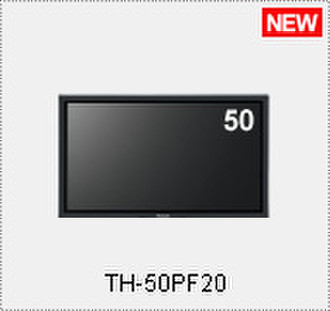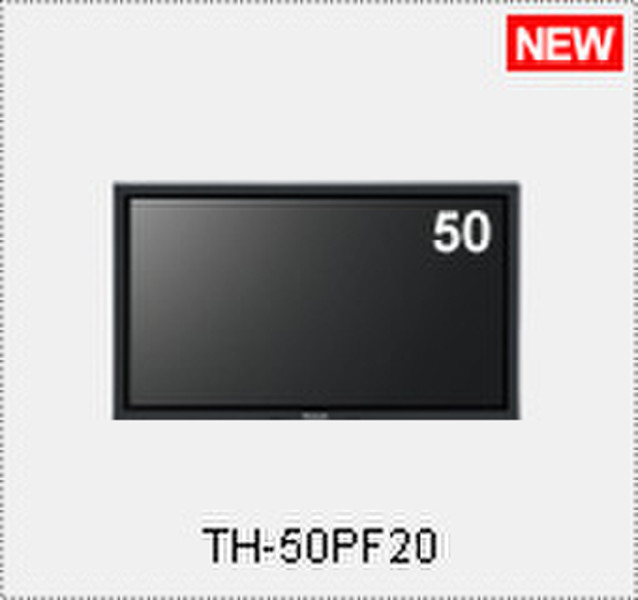Catalog
-
Catalog
- Antiquitäten & Kunst
- Auto & Motorrad: Fahrzeuge
- Baby
- Business & Industry
- Bücher
- Camping & Outdoor
- Feinschmecker
- Garten & Terrasse
- Haushalt & Wohnen
- Haustierbedarf
- Heimwerken & Garten
- HiFi & Audio
- Home, Construction, Renovation
- Household appliances
- Kleidung & Accessoires
- Modellbau
- Musik
- PC- & Videospiele
- Photo & camcorders
- Sammeln & Seltenes
- Spielzeug
- TV, Video, DVD
- Telekommunikation
- Uhren & Schmuck
- Wellness & Beauty
- computers & electronics
- entertainment & hobby
- fashion & lifestyle
- food, beverages & tobacco
- garden & patio
- health & beauty
- institutional food services equipment
- medical equipment, accessories & supplies
- office
- sports & recreation
- vehicles & accessories
- weapons & ammunition
Filters
Search
Panasonic TH-50PF20ER 50" Full HD Black plasma TV
MPN: TH-50PF20ER
🚚 Select the country of delivery:
Delivery from:
Germany
Sale and delivery by:
Where to buy and prices (Advertising *)
On Top
Technical specifications
On Top
Display
| Vertical scan range | 48 - 120 Hz |
|---|---|
| Progressive scan | Y |
| Screen format adjustments | 16:9, Zoom |
Ports & interfaces
| Composite video in | 1 |
|---|---|
| AC (power) in | Y |
| PC in (D-Sub) | Y |
| PC Audio in | Y |
| DVI port | Y |
| Number of AV connections | 2 |
| HDMI ports quantity | 1 |
| Component video (YPbPr/YCbCr) in | 3 |
Management features
| Electronic Programme Guide (EPG) | Y |
|---|---|
| Handheld remote control | Y |
| On/Off timer | Y |
| Sleep timer | Y |
| On Screen Display (OSD) | Y |
Audio
| Equalizer | Y |
|---|
Certificates
| Energy Star certified | N |
|---|---|
| Safety | Y |
Power
| Power consumption (sleep) | 1.1 W |
|---|
Technical details
| Display viewable area HxV | 1105 x 622 mm |
|---|---|
| Zoom capability | 4 |
Additionally
| Display scan frequency (horizontal) | 15 - 110 kHz |
|---|---|
| S-Video in | 1 |
127 cm (50 ") HD Plasma Display, 1400cd.m2, 5000000:1, 1920 x 1080px, RJ-45 (LAN), Black
New "Slot 2.0" Function Slot Expands Display Applications
Versatile Video Inputs with Multiple Digital, Analogue Connections
- The PF20 and PH20 Series are equipped with full range of video input terminals, so you can input both analogue (Component Video, Video, PC) and digital (DVI-D, HDMI) video signals to the display.
- These standard-equipped terminals handle most of the commonly used video signals.
New “Slot 2.0” Function Slot
- The new "Slot 2.0" function slot lets you add display functions to match the intended use. Mounting an optional function board allows the display to support a variety of applications.
PJLink™*1 — Compatible Network Function for Remote Control
- This network function lets you operate displays by remote control and monitor their status through a LAN connection. Since it supports the "PJLink™*1 Class 1" industry standard, existing infrastructure can be used for effective plasma display operation. You can also control the display*2 from a web browser, making it even easier to use.
- The network function also uses the same protocol as Panasonic projectors, so other video devices can be combined to upgrade the system.
- - 1: Unified standards for a telecommunications protocol for operating and managing multiple projectors.
-- When using the network function, be sure to set "Control I/F Select" in "Network Setup" to "LAN."
Portrait Zoom Function Enlarges Horizontal Images for Vertical Display
- By dividing horizontal content into three vertical segments, the Portrait Zoom function can dynamically display selected segments. Then, by grouping three 103-inch or 85-inch plasma displays together in portrait mode, a dynamic multi-screen system can be configured to display life-size people with almost the same field of view as the original content.
- Some degradation occurs when images are enlarged.
Multi-Screen System Dynamically Displays Images in Large Spaces
- The Multi-Display function enlarges images up to five times their original size, both vertically and horizontally. It enlarges images by the same zoom ratio in both vertical and horizontal directions, such as 2x2, 3x3, 4x4 and 5x5, or by different ratios in order to effectively use vertically or horizontally elongated spaces. Plasma display versatility can be further enhanced by freely selecting the zoom ratio to match the installation space.
- - Some degradation occurs when images are enlarged.
- - Provide an appropriate air-conditioned environment because the ambient temperature varies depending on the installation condition and location.
Display ID Control
- To prevent remote control errors that can occur when multiple displays are installed in close proximity, each display in a multi-screen system must have a unique ID. Assigning a display ID assures reliable remote control operation.
-- The optional ID Remote Control Unit (EUR7636070R) is required.
Multi AI Control Function
- By applying AI control to the brightness signal of the entire input signal using the same video processing as for a single-screen image, this function achieves a uniform brightness level over the entire image.
Seam Hides Video Off Mode
- This mode displays a full-screen image, including edges (the entire width of the frame) of the display panel. This is especially suitable for displaying text information, since no words are hidden by the frame.
Dual Picture Mode
- You can simultaneously display images from any two different AV sources connected. And you can select the audio output from either source. Playing back the audio from the sub-source can be useful in teleconferencing.
- - Portrait Zoom, Multi Display or Digital Zoom function does not work in Dual Picture mode.
- - Analogue signal combinations cannot be displayed.
Advanced Dual Picture Mode
- This mode lets you overlay a video image onto a full-screen PC image. You are now able to combine a video clip with any text information from a PC, giving you a more effective way to present important messaging.
- - Analogue signal combinations cannot be displayed.
4x Digital Zoom
- This function lets you enlarge a portion of an image up to four times its normal size and display it on the full screen. This function can help give presentations greater impact.
- - Digital Zoom does not work in Multi Display or Dual Picture mode.
- - Some degradation occurs when images are enlarged.
Blend Dual Picture Function
- The Blend Dual Picture function overlays text information produced with a PC onto base motion images. This function makes it easy to produce subtitles without requiring expensive editing equipment. And because the text data is displayed in full-HD image quality, corporate or brand images can be effectively presented in high resolution.
- - Please note that using this function to process images without the permission of the copyright holder for commercial display or for public viewing may infringe upon the rights of the copyright holder.
- - Analogue signal combinations cannot be displayed.
Weekly Command Timer
- This function makes it easy to automate display operation so there's no need for an external scheduler. You can set a variety of operations — power on/off, image source selection, screen saver functions and more — to activate at specific times on specific days of the week.
Automatic Picture Positioning
- Simply press the Auto Setup key on the remote control to position the picture. This function automatically corrects horizontal and vertical picture positions, clock phase, and dot clock when an analogue RGB signal is selected as input. The adjustment results in optimal standard values for horizontal and vertical picture sizes.
- - If the dot clock frequency is 162 MHz (for PF Series; 108 MHz for PH Series) or higher, DOT CLOCK and CLOCK PHASE cannot be made.
- - When digital RGB signal input, DOT CLOCK and CLOCK PHASE cannot be made.
Picture Profiles
- The picture adjustment values set using the Picture menu and advanced settings can be stored in the display's memory as profiles. Up to eight combinations can be stored, and the preferred profile can be selected to match the video source being used.
Audio Input Select
- The video and audio input can each be independently selected. This makes it possible to achieve flexible combinations of images and sounds.
Monitor Mode
- This mode displays images without changing the brightness within the same signal level range, even if the average picture level (APL) of the screen varies. Since this mode maintains white balance regardless of the size of bright areas in the image, it is suitable for use in broadcast stations and image production studios in which precise colour reproduction is required.
Studio W/B Mode
- Lets you set the color temperature that best matches applications in broadcast stations and studios.
1:1 Pixel Mode
- The 1:1 Pixel mode maps the 1920 x 1080 video content to Full HD panel pixels to display 100% of the original content. By skipping the scaling process, this mode is able to produce high-definition images in their original, 1:1 pixel form.
- Compatible signal format: 1,125/50i, 60i, 24sF, 24p, 25p, 30p, 50p, 60p, 1,250/50i
Display Size Setting
- Displays video signals so that the top, bottom, right and left screen edges that are usually cut off become visible.
Studio Gain Mode
- Increases the contrast to eliminate whiteout.
Screen Saver Functions
- A variety of screen saver functions help lower the risk of uneven phosphor aging. You can also use the timer to set the screen saver operating time.
NANODRIFT SAVER Moves the image smoothly by 1/16 of a dot at a time.
OVERLAY SCROLLING BAR The image brightness will be decreased and a white bar will scroll over it.
SCROLLING BAR ONLY A white bar will scroll from left to right. The image will not be displayed.
NEGATIVE IMAGE A negative image will be displayed on the screen.
SIDE PANEL ADJUSTMENT Brightens the black bands on the sides of the screen while displaying images in a 4:3 format.
PEAK LIMIT MODE Lowers the peak brightness level (image contrast).
WHITE SCREEN White will be displayed on the full screen.
New Screen Saver NANODRIFT SAVER
- The new NANODRIFT SAVER reduces image retention four times*1 more effectively than previous systems. It uses smooth, fine image movement to minimize the possibility of image retention without blocking the view.
- - 1: Compared to our "wobbling" screen saver.
- - NANODRIFT is a trademark of Panasonic Corporation.
Extended Life Settings
- It's easy to make settings that extend the display life because all items that prevent image retention are grouped into a single menu.
Auto Power Off
- This function automatically turns off the display power when the screen saver operation ends.
Energy-Saving Functions
- A broad range of environment-friendly functions help minimize energy consumption.
Power Management: Power is automatically turned on or off in response to a sync signal from the PC connected to the built-in PC input terminal.
Auto Power Off: When you're using a device connected to the multi-function slots, the display panel goes into standby mode after about 10 minutes if no sync signal is received.
Power Save Mode: Reduces the display's brightness.
Standby Power Save Mode: Reduces power consumption when on standby.
- (Start-up may take a few moments once the display is in this mode.)
Versatile Video Inputs with Multiple Digital, Analogue Connections
- The PF20 and PH20 Series are equipped with full range of video input terminals, so you can input both analogue (Component Video, Video, PC) and digital (DVI-D, HDMI) video signals to the display.
- These standard-equipped terminals handle most of the commonly used video signals.
New “Slot 2.0” Function Slot
- The new "Slot 2.0" function slot lets you add display functions to match the intended use. Mounting an optional function board allows the display to support a variety of applications.
PJLink™*1 — Compatible Network Function for Remote Control
- This network function lets you operate displays by remote control and monitor their status through a LAN connection. Since it supports the "PJLink™*1 Class 1" industry standard, existing infrastructure can be used for effective plasma display operation. You can also control the display*2 from a web browser, making it even easier to use.
- The network function also uses the same protocol as Panasonic projectors, so other video devices can be combined to upgrade the system.
- - 1: Unified standards for a telecommunications protocol for operating and managing multiple projectors.
-- When using the network function, be sure to set "Control I/F Select" in "Network Setup" to "LAN."
Portrait Zoom Function Enlarges Horizontal Images for Vertical Display
- By dividing horizontal content into three vertical segments, the Portrait Zoom function can dynamically display selected segments. Then, by grouping three 103-inch or 85-inch plasma displays together in portrait mode, a dynamic multi-screen system can be configured to display life-size people with almost the same field of view as the original content.
- Some degradation occurs when images are enlarged.
Multi-Screen System Dynamically Displays Images in Large Spaces
- The Multi-Display function enlarges images up to five times their original size, both vertically and horizontally. It enlarges images by the same zoom ratio in both vertical and horizontal directions, such as 2x2, 3x3, 4x4 and 5x5, or by different ratios in order to effectively use vertically or horizontally elongated spaces. Plasma display versatility can be further enhanced by freely selecting the zoom ratio to match the installation space.
- - Some degradation occurs when images are enlarged.
- - Provide an appropriate air-conditioned environment because the ambient temperature varies depending on the installation condition and location.
Display ID Control
- To prevent remote control errors that can occur when multiple displays are installed in close proximity, each display in a multi-screen system must have a unique ID. Assigning a display ID assures reliable remote control operation.
-- The optional ID Remote Control Unit (EUR7636070R) is required.
Multi AI Control Function
- By applying AI control to the brightness signal of the entire input signal using the same video processing as for a single-screen image, this function achieves a uniform brightness level over the entire image.
Seam Hides Video Off Mode
- This mode displays a full-screen image, including edges (the entire width of the frame) of the display panel. This is especially suitable for displaying text information, since no words are hidden by the frame.
Dual Picture Mode
- You can simultaneously display images from any two different AV sources connected. And you can select the audio output from either source. Playing back the audio from the sub-source can be useful in teleconferencing.
- - Portrait Zoom, Multi Display or Digital Zoom function does not work in Dual Picture mode.
- - Analogue signal combinations cannot be displayed.
Advanced Dual Picture Mode
- This mode lets you overlay a video image onto a full-screen PC image. You are now able to combine a video clip with any text information from a PC, giving you a more effective way to present important messaging.
- - Analogue signal combinations cannot be displayed.
4x Digital Zoom
- This function lets you enlarge a portion of an image up to four times its normal size and display it on the full screen. This function can help give presentations greater impact.
- - Digital Zoom does not work in Multi Display or Dual Picture mode.
- - Some degradation occurs when images are enlarged.
Blend Dual Picture Function
- The Blend Dual Picture function overlays text information produced with a PC onto base motion images. This function makes it easy to produce subtitles without requiring expensive editing equipment. And because the text data is displayed in full-HD image quality, corporate or brand images can be effectively presented in high resolution.
- - Please note that using this function to process images without the permission of the copyright holder for commercial display or for public viewing may infringe upon the rights of the copyright holder.
- - Analogue signal combinations cannot be displayed.
Weekly Command Timer
- This function makes it easy to automate display operation so there's no need for an external scheduler. You can set a variety of operations — power on/off, image source selection, screen saver functions and more — to activate at specific times on specific days of the week.
Automatic Picture Positioning
- Simply press the Auto Setup key on the remote control to position the picture. This function automatically corrects horizontal and vertical picture positions, clock phase, and dot clock when an analogue RGB signal is selected as input. The adjustment results in optimal standard values for horizontal and vertical picture sizes.
- - If the dot clock frequency is 162 MHz (for PF Series; 108 MHz for PH Series) or higher, DOT CLOCK and CLOCK PHASE cannot be made.
- - When digital RGB signal input, DOT CLOCK and CLOCK PHASE cannot be made.
Picture Profiles
- The picture adjustment values set using the Picture menu and advanced settings can be stored in the display's memory as profiles. Up to eight combinations can be stored, and the preferred profile can be selected to match the video source being used.
Audio Input Select
- The video and audio input can each be independently selected. This makes it possible to achieve flexible combinations of images and sounds.
Monitor Mode
- This mode displays images without changing the brightness within the same signal level range, even if the average picture level (APL) of the screen varies. Since this mode maintains white balance regardless of the size of bright areas in the image, it is suitable for use in broadcast stations and image production studios in which precise colour reproduction is required.
Studio W/B Mode
- Lets you set the color temperature that best matches applications in broadcast stations and studios.
1:1 Pixel Mode
- The 1:1 Pixel mode maps the 1920 x 1080 video content to Full HD panel pixels to display 100% of the original content. By skipping the scaling process, this mode is able to produce high-definition images in their original, 1:1 pixel form.
- Compatible signal format: 1,125/50i, 60i, 24sF, 24p, 25p, 30p, 50p, 60p, 1,250/50i
Display Size Setting
- Displays video signals so that the top, bottom, right and left screen edges that are usually cut off become visible.
Studio Gain Mode
- Increases the contrast to eliminate whiteout.
Screen Saver Functions
- A variety of screen saver functions help lower the risk of uneven phosphor aging. You can also use the timer to set the screen saver operating time.
NANODRIFT SAVER Moves the image smoothly by 1/16 of a dot at a time.
OVERLAY SCROLLING BAR The image brightness will be decreased and a white bar will scroll over it.
SCROLLING BAR ONLY A white bar will scroll from left to right. The image will not be displayed.
NEGATIVE IMAGE A negative image will be displayed on the screen.
SIDE PANEL ADJUSTMENT Brightens the black bands on the sides of the screen while displaying images in a 4:3 format.
PEAK LIMIT MODE Lowers the peak brightness level (image contrast).
WHITE SCREEN White will be displayed on the full screen.
New Screen Saver NANODRIFT SAVER
- The new NANODRIFT SAVER reduces image retention four times*1 more effectively than previous systems. It uses smooth, fine image movement to minimize the possibility of image retention without blocking the view.
- - 1: Compared to our "wobbling" screen saver.
- - NANODRIFT is a trademark of Panasonic Corporation.
Extended Life Settings
- It's easy to make settings that extend the display life because all items that prevent image retention are grouped into a single menu.
Auto Power Off
- This function automatically turns off the display power when the screen saver operation ends.
Energy-Saving Functions
- A broad range of environment-friendly functions help minimize energy consumption.
Power Management: Power is automatically turned on or off in response to a sync signal from the PC connected to the built-in PC input terminal.
Auto Power Off: When you're using a device connected to the multi-function slots, the display panel goes into standby mode after about 10 minutes if no sync signal is received.
Power Save Mode: Reduces the display's brightness.
Standby Power Save Mode: Reduces power consumption when on standby.
- (Start-up may take a few moments once the display is in this mode.)
-
Payment Methods
We accept: