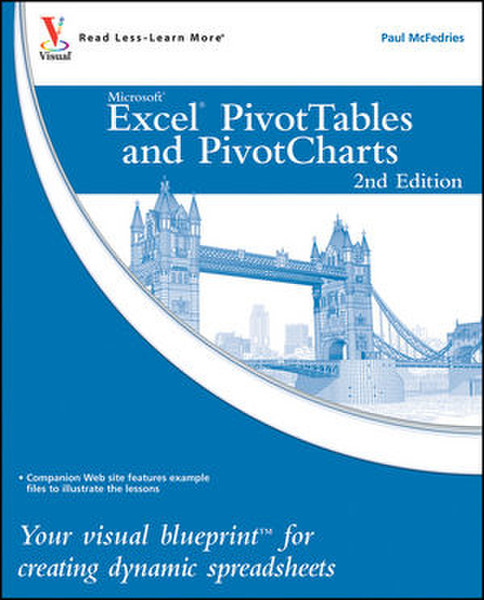Catalog
-
Catalog
- Antiquitäten & Kunst
- Auto & Motorrad: Fahrzeuge
- Baby
- Business & Industry
- Bücher
- Camping & Outdoor
- Feinschmecker
- Garten & Terrasse
- Haushalt & Wohnen
- Haustierbedarf
- Heimwerken & Garten
- HiFi & Audio
- Home, Construction, Renovation
- Household appliances
- Kleidung & Accessoires
- Modellbau
- Musik
- PC- & Videospiele
- Photo & camcorders
- Sammeln & Seltenes
- Spielzeug
- TV, Video, DVD
- Telekommunikation
- Uhren & Schmuck
- Wellness & Beauty
- computers & electronics
- entertainment & hobby
- fashion & lifestyle
- food, beverages & tobacco
- garden & patio
- health & beauty
- institutional food services equipment
- medical equipment, accessories & supplies
- office
- sports & recreation
- vehicles & accessories
- weapons & ammunition
Filters
Search
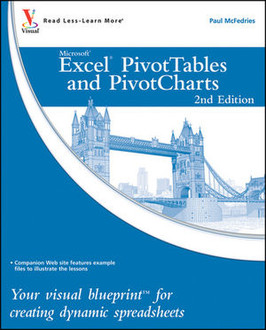
Wiley Excel PivotTables and PivotCharts: Your visual blueprint for creating dynamic spreadsheets, 2nd Edition 304pages software manual
EAN: 9780470591611
MPN: 978-0-470-59161-1
🚚 Select the country of delivery:
Delivery from:
Germany
Sale and delivery by:
Where to buy and prices (Advertising *)
On Top
Technical specifications
On Top
Technical details
| Genre | Office software |
|---|---|
| Number of pages | 304 pages |
| Written by | Paul McFedries |
Additionally
| Release date | 06.2010 |
|---|
Excel PivotTables and PivotCharts: Your visual blueprint for creating dynamic spreadsheets, 2nd Edition, June 2010
Master two of the most powerful features of Excel
Even if you use Excel all the time, you may not be up to speed on two of Excel's most useful features. PivotTable and PivotChart turn long lists of unreadable data into dynamic, easy-to-read tables and charts that highlight the information you need most; you can tweak results with a click or easily fuse data from several sources into one document. Now you can learn how to tap these powerful Excel tools with this practical guide.
Using a series of step-by-step tutorials and easy-to-follow screenshots, this book shows you in a visual way how to create and customize PivotTables and PivotCharts, use them to analyze business data, and ultimately achieve more with less work.
- Explains the benefits PivotTables and PivotCharts, two powerful features of Excel that allow users to create dynamic spreadsheets
- Covers creating and customizing, analyzing business data, building custom calculations, linking to external data sources (including Access databases, Word tables, Web pages, XML data, SQL Server databases, and OLAP cubes), creating macros to automate tasks, and more
- Uses step-by-step tutorials and easy-to-follow screenshots, a "learn by seeing" approach for visual learners
Practical, visual, and packed with content, this is the book you need to ramp up your Excel skills with PivotTables and PivotCharts.
Paul McFedries is a full-time technical writer. Paul has been authoring computer books since 1991 and he has more than 70 books to his credit. Paul’s books have sold more than three million copies worldwide. These books include the Wiley titles Teach Yourself VISUALLY Excel 2010; Excel 2010 Visual Quick Tips; Teach Yourself VISUALLY Windows 7; and Teach Yourself VISUALLY Office 2008 for Mac. Paul is also the proprietor of Word Spy (www.wordspy.com and twitter.com/wordspy), a Web site that tracks new words and phrases as they enter the language. Paul invites you to drop by his personal Web site at www.mcfedries.com or to follow him on Twitter at twitter.com/paulmcf.
<b>Table of Contents</b>
<b>HOW TO USE THIS BOOK.</b>
<b>1 UNDERSTANDING PIVOTTABLES AND PIVOTCHARTS.</b>
Understanding Data Analysis.
Introducing the PivotTable.
Learn PivotTable Benefits.
Learn When to Use PivotTables.
Explore PivotTable Features.
Introducing the PivotChart.
<b>2 BUILDING A PIVOTTABLE.</b>
Prepare Your Worksheet Data.
Create a Table for a PivotTable Report.
Build a PivotTable from an Excel Table.
Build a PivotTable from an Excel Range.
Recreate an Existing PivotTable.
<b>3 MANIPULATING YOUR PIVOTTABLE.</b>
Turn the PivotTable Field List On and Off.
Customize the PivotTable Field List.
Select PivotTable Items.
Remove a PivotTable Field.
Refresh PivotTable Data.
Display the Details Behind PivotTable Data.
Create a Chart from PivotTable Data.
Enable the Classic PivotTable Layout.
Add Multiple Fields to the Row or Column Area.
Add Multiple Fields to the Data Area.
Add Multiple Fields to the Report Filter.
Publish a PivotTable to a Web Page.
Convert a PivotTable to Regular Data.
Delete a PivotTable.
<b>4 CHANGING THE PIVOTTABLE VIEW.</b>
Move a Field to a Different Area.
Change the Order of Fields within an Area.
Change the Report Layout.
Sort PivotTable Data with AutoSort.
Move Row and Column Items.
Group Numeric Values.
Group Date and Time Values.
Group Text Values.
Hide Group Details.
Show Group Details.
Ungroup Values.
<b>5 FILTERING A PIVOTTABLE.</b>
Apply a Report Filter.
Change the Report Filter Layout.
Filter Row or Column Items.
Filter PivotTable Values.
Hide Items in a Row or Column Field.
Use Search to Display Multiple Items.
Show Hidden Items in a Row or Column Field.
Filter a PivotTable with a Slicer.
Connect a PivotTable to an Existing Slicer.
Connect a Slicer to Multiple PivotTables.
<b>6 CUSTOMIZING PIVOTTABLE FIELDS.</b>
Rename a PivotTable Field.
Rename a PivotTable Item.
Format a PivotTable Cell.
Apply a Numeric Format to PivotTable Data.
Apply a Date Format to PivotTable Data.
Apply a Conditional Format to PivotTable Data.
Show Items with No Data.
Exclude Items from a Report Filter.
Repeat Item Labels in Fields.
<b>7 CREATING A PIVOTCHART.</b>
Understanding PivotChart Limitations.
Create a PivotChart from a PivotTable.
Create a PivotChart beside a PivotTable.
Create a PivotChart from an Excel Table.
Move a PivotChart to another Sheet.
Filter a PivotChart.
Change the PivotChart Type.
Sort the PivotChart.
Add PivotChart Titles.
Move the PivotChart Legend.
Display a Data Table with the PivotChart.
<b>8 SETTING PIVOTTABLE OPTIONS.</b>
Apply a PivotTable Quick Style.
Create a Custom PivotTable Quick Style.
Preserve PivotTable Formatting.
Rename the PivotTable.
Turn Off Grand Totals.
Merge Item Labels.
Specify Characters for Errors and Empty Cells.
Protect a PivotTable.
<b>9 PERFORMING PIVOTTABLE CALCULATIONS.</b>
Change the PivotTable Summary Calculation.
Create a Difference Summary Calculation.
Create a Percentage Summary Calculation.
Create a Running Total Summary Calculation.
Create an Index Summary Calculation.
Turn Off Subtotals for a Field.
Display Multiple Subtotals for a Field.
<b>10 CREATING CUSTOM PIVOTTABLE CALCULATIONS.</b>
Introducing Custom Calculations.
Understanding Custom Calculation Limitations.
Insert a Custom Calculated Field.
Insert a Custom Calculated Item.
Edit a Custom Calculation.
Change the Solve Order of Calculated Items.
List Your Custom Calculations.
Delete a Custom Calculation.
<b>11 BUILDING FORMULAS FOR PIVOTTABLES.</b>
Introducing Formulas.
Understanding Formula Types.
Introducing Worksheet Functions.
Understanding Function Types.
Build a Function.
Build a Formula.
Work with Custom Numeric and Date Formats.
<b>12 USING MICROSOFT QUERY WITH PIVOTTABLES.</b>
Understanding Microsoft Query.
Define a Data Source.
Start Microsoft Query.
Tour the Microsoft Query Window.
Add a Table to the Query.
Add Fields to the Query.
Filter the Records with Query Criteria.
Sort the Query Records.
Return the Query Results.
<b>13 IMPORTING DATA FOR PIVOTTABLES.</b>
Understanding External Data.
Import Data from a Data Source.
Import Data from an Access Table.
Import Data from a Word Table.
Import Data from a Text File.
Import Data from a Web Page.
Import Data from an XML File.
Create a PowerPivot Data Connection.
Refresh Imported Data.
<b>14 BUILDING MORE ADVANCED PIVOTTABLES.</b>
Create a PivotTable from Multiple Consolidation Ranges.
Create a PivotTable from an Existing PivotTable.
Create a PivotTable from External Data.
Create a PivotTable Using PowerPivot.
Automatically Refresh a PivotTable that Uses External Data.
Save Your Password with an External Data Connection.
Export an Access PivotTable Form to Excel.
Reduce the Size of PivotTable Workbooks.
Use a PivotTable Value in a Formula.
<b>15 BUILDING A PIVOTTABLE FROM AN OLAP CUBE.</b>
Understanding OLAP.
Create an OLAP Cube Data Source.
Create a PivotTable from an OLAP Cube.
Show and Hide Details for Dimensions and Levels.
Hide Levels.
Display Selected Levels and Members.
Display Multiple Report Filter Items.
Include Hidden Items in PivotTable Totals.
Performing What-if Analysis on the PivotTable.
Create an Offline OLAP Cube.
<b>16 LEARNING VBA BASICS FOR PIVOTTABLES.</b>
Open the VBA Editor.
Add a Macro to a Module.
Run a Macro.
Set Macro Security.
Assign a Shortcut Key to a Macro.
<b>APPENDIX: GLOSSARY OF PIVOTTABLE TERMS.</b>
Even if you use Excel all the time, you may not be up to speed on two of Excel's most useful features. PivotTable and PivotChart turn long lists of unreadable data into dynamic, easy-to-read tables and charts that highlight the information you need most; you can tweak results with a click or easily fuse data from several sources into one document. Now you can learn how to tap these powerful Excel tools with this practical guide.
Using a series of step-by-step tutorials and easy-to-follow screenshots, this book shows you in a visual way how to create and customize PivotTables and PivotCharts, use them to analyze business data, and ultimately achieve more with less work.
- Explains the benefits PivotTables and PivotCharts, two powerful features of Excel that allow users to create dynamic spreadsheets
- Covers creating and customizing, analyzing business data, building custom calculations, linking to external data sources (including Access databases, Word tables, Web pages, XML data, SQL Server databases, and OLAP cubes), creating macros to automate tasks, and more
- Uses step-by-step tutorials and easy-to-follow screenshots, a "learn by seeing" approach for visual learners
Practical, visual, and packed with content, this is the book you need to ramp up your Excel skills with PivotTables and PivotCharts.
Paul McFedries is a full-time technical writer. Paul has been authoring computer books since 1991 and he has more than 70 books to his credit. Paul’s books have sold more than three million copies worldwide. These books include the Wiley titles Teach Yourself VISUALLY Excel 2010; Excel 2010 Visual Quick Tips; Teach Yourself VISUALLY Windows 7; and Teach Yourself VISUALLY Office 2008 for Mac. Paul is also the proprietor of Word Spy (www.wordspy.com and twitter.com/wordspy), a Web site that tracks new words and phrases as they enter the language. Paul invites you to drop by his personal Web site at www.mcfedries.com or to follow him on Twitter at twitter.com/paulmcf.
<b>Table of Contents</b>
<b>HOW TO USE THIS BOOK.</b>
<b>1 UNDERSTANDING PIVOTTABLES AND PIVOTCHARTS.</b>
Understanding Data Analysis.
Introducing the PivotTable.
Learn PivotTable Benefits.
Learn When to Use PivotTables.
Explore PivotTable Features.
Introducing the PivotChart.
<b>2 BUILDING A PIVOTTABLE.</b>
Prepare Your Worksheet Data.
Create a Table for a PivotTable Report.
Build a PivotTable from an Excel Table.
Build a PivotTable from an Excel Range.
Recreate an Existing PivotTable.
<b>3 MANIPULATING YOUR PIVOTTABLE.</b>
Turn the PivotTable Field List On and Off.
Customize the PivotTable Field List.
Select PivotTable Items.
Remove a PivotTable Field.
Refresh PivotTable Data.
Display the Details Behind PivotTable Data.
Create a Chart from PivotTable Data.
Enable the Classic PivotTable Layout.
Add Multiple Fields to the Row or Column Area.
Add Multiple Fields to the Data Area.
Add Multiple Fields to the Report Filter.
Publish a PivotTable to a Web Page.
Convert a PivotTable to Regular Data.
Delete a PivotTable.
<b>4 CHANGING THE PIVOTTABLE VIEW.</b>
Move a Field to a Different Area.
Change the Order of Fields within an Area.
Change the Report Layout.
Sort PivotTable Data with AutoSort.
Move Row and Column Items.
Group Numeric Values.
Group Date and Time Values.
Group Text Values.
Hide Group Details.
Show Group Details.
Ungroup Values.
<b>5 FILTERING A PIVOTTABLE.</b>
Apply a Report Filter.
Change the Report Filter Layout.
Filter Row or Column Items.
Filter PivotTable Values.
Hide Items in a Row or Column Field.
Use Search to Display Multiple Items.
Show Hidden Items in a Row or Column Field.
Filter a PivotTable with a Slicer.
Connect a PivotTable to an Existing Slicer.
Connect a Slicer to Multiple PivotTables.
<b>6 CUSTOMIZING PIVOTTABLE FIELDS.</b>
Rename a PivotTable Field.
Rename a PivotTable Item.
Format a PivotTable Cell.
Apply a Numeric Format to PivotTable Data.
Apply a Date Format to PivotTable Data.
Apply a Conditional Format to PivotTable Data.
Show Items with No Data.
Exclude Items from a Report Filter.
Repeat Item Labels in Fields.
<b>7 CREATING A PIVOTCHART.</b>
Understanding PivotChart Limitations.
Create a PivotChart from a PivotTable.
Create a PivotChart beside a PivotTable.
Create a PivotChart from an Excel Table.
Move a PivotChart to another Sheet.
Filter a PivotChart.
Change the PivotChart Type.
Sort the PivotChart.
Add PivotChart Titles.
Move the PivotChart Legend.
Display a Data Table with the PivotChart.
<b>8 SETTING PIVOTTABLE OPTIONS.</b>
Apply a PivotTable Quick Style.
Create a Custom PivotTable Quick Style.
Preserve PivotTable Formatting.
Rename the PivotTable.
Turn Off Grand Totals.
Merge Item Labels.
Specify Characters for Errors and Empty Cells.
Protect a PivotTable.
<b>9 PERFORMING PIVOTTABLE CALCULATIONS.</b>
Change the PivotTable Summary Calculation.
Create a Difference Summary Calculation.
Create a Percentage Summary Calculation.
Create a Running Total Summary Calculation.
Create an Index Summary Calculation.
Turn Off Subtotals for a Field.
Display Multiple Subtotals for a Field.
<b>10 CREATING CUSTOM PIVOTTABLE CALCULATIONS.</b>
Introducing Custom Calculations.
Understanding Custom Calculation Limitations.
Insert a Custom Calculated Field.
Insert a Custom Calculated Item.
Edit a Custom Calculation.
Change the Solve Order of Calculated Items.
List Your Custom Calculations.
Delete a Custom Calculation.
<b>11 BUILDING FORMULAS FOR PIVOTTABLES.</b>
Introducing Formulas.
Understanding Formula Types.
Introducing Worksheet Functions.
Understanding Function Types.
Build a Function.
Build a Formula.
Work with Custom Numeric and Date Formats.
<b>12 USING MICROSOFT QUERY WITH PIVOTTABLES.</b>
Understanding Microsoft Query.
Define a Data Source.
Start Microsoft Query.
Tour the Microsoft Query Window.
Add a Table to the Query.
Add Fields to the Query.
Filter the Records with Query Criteria.
Sort the Query Records.
Return the Query Results.
<b>13 IMPORTING DATA FOR PIVOTTABLES.</b>
Understanding External Data.
Import Data from a Data Source.
Import Data from an Access Table.
Import Data from a Word Table.
Import Data from a Text File.
Import Data from a Web Page.
Import Data from an XML File.
Create a PowerPivot Data Connection.
Refresh Imported Data.
<b>14 BUILDING MORE ADVANCED PIVOTTABLES.</b>
Create a PivotTable from Multiple Consolidation Ranges.
Create a PivotTable from an Existing PivotTable.
Create a PivotTable from External Data.
Create a PivotTable Using PowerPivot.
Automatically Refresh a PivotTable that Uses External Data.
Save Your Password with an External Data Connection.
Export an Access PivotTable Form to Excel.
Reduce the Size of PivotTable Workbooks.
Use a PivotTable Value in a Formula.
<b>15 BUILDING A PIVOTTABLE FROM AN OLAP CUBE.</b>
Understanding OLAP.
Create an OLAP Cube Data Source.
Create a PivotTable from an OLAP Cube.
Show and Hide Details for Dimensions and Levels.
Hide Levels.
Display Selected Levels and Members.
Display Multiple Report Filter Items.
Include Hidden Items in PivotTable Totals.
Performing What-if Analysis on the PivotTable.
Create an Offline OLAP Cube.
<b>16 LEARNING VBA BASICS FOR PIVOTTABLES.</b>
Open the VBA Editor.
Add a Macro to a Module.
Run a Macro.
Set Macro Security.
Assign a Shortcut Key to a Macro.
<b>APPENDIX: GLOSSARY OF PIVOTTABLE TERMS.</b>
-
Payment Methods
We accept: