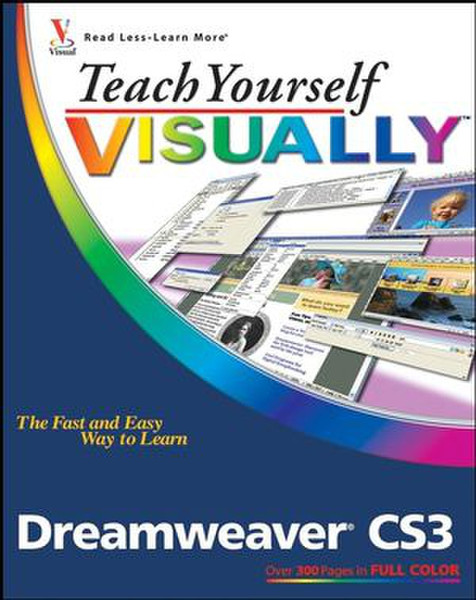Catalog
-
Catalog
- Antiquitäten & Kunst
- Auto & Motorrad: Fahrzeuge
- Baby
- Business & Industry
- Bücher
- Camping & Outdoor
- Feinschmecker
- Garten & Terrasse
- Haushalt & Wohnen
- Haustierbedarf
- Heimwerken & Garten
- HiFi & Audio
- Home, Construction, Renovation
- Household appliances
- Kleidung & Accessoires
- Modellbau
- Musik
- PC- & Videospiele
- Photo & camcorders
- Sammeln & Seltenes
- Spielzeug
- TV, Video, DVD
- Telekommunikation
- Uhren & Schmuck
- Wellness & Beauty
- computers & electronics
- entertainment & hobby
- fashion & lifestyle
- food, beverages & tobacco
- garden & patio
- health & beauty
- institutional food services equipment
- medical equipment, accessories & supplies
- office
- sports & recreation
- vehicles & accessories
- weapons & ammunition
Filters
Search
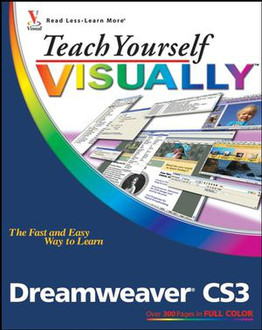
Wiley Teach Yourself VISUALLY Dreamweaver CS3 320pages software manual
EAN: 9780470144756
MPN: 978-0-470-14475-6
🚚 Select the country of delivery:
Delivery from:
Germany
Sale and delivery by:
Mercatos.com
__ live chat shopping ad __ .
.
Imprint / Online Dispute Resolution
Terms of Service
Cancellation policy
Data protection
💳 Payment Methods...
Where to buy and prices (Advertising *)
On Top
Technical specifications
On Top
Technical details
| Genre | Desktop publishing software |
|---|---|
| Number of pages | 320 pages |
| Written by | Janine Warner |
Additionally
| Release date | 08.2007 |
|---|
Teach Yourself VISUALLY Dreamweaver CS3, August 2007
Are you a visual learner? Do you prefer instructions that show you how to do something - and skip the long-winded explanations? If so, then this book is for you. Open it up and you'll find clear, step-by-step screen shots that show you how to tackle more than 150 Dreamweaver CS3 tasks. Each task-based spread includes easy, visual directions for performing necessary operations, including:\n\n- Setting up a new Web site\n- Exploring dynamic HTML\n- Creating complex designs with CSS\n- Using hyperlinks to navigate\n- Publishing and maintaining sites\n- Building database-driven Web sites\n- Helpful sidebars offer practical tips and tricks\n- Full-color screen shots demonstrate each task\n- Succinct explanations walk you through step by step\n- Two-page lessons break big topics into bite-sized modules\n\n\nJanine Warner's expertise in media, technology, and cross-cultural business has taken her on consulting assignments from Miami to Mexico and speaking engagements from New York to New Delhi.\nSince 1996, she has authored more than a dozen books about the Internet, including Creating Family Web Sites For Dummies and the best-selling Dreamweaver For Dummies (now in its sixth edition).\nHer success as an author attracted the attention of Total Training, Inc., a pioneer in innovative video-based training, where she was first contracted in 2005 to host a video called Total Training for Dreamweaver CS2. Her first video won two industry awards and she is now working on a series of Web design videos that includes Advanced Dreamweaver CS3.\nAn award-winning journalist, her articles and columns have appeared in a variety of publications, including The Miami Herald, Shape Magazine, and the Pulitzer Prizewinning Point Reyes Light newspaper. She also writes a regular column on Dreamweaver for Layers Magazine.\nJanine has taught online journalism at the University of Southern California Annenberg School for Communication and the University of Miami. In 1998, she joined The Miami Herald as Online Managing Editor. A year later, she was promoted to Director of New Media. She left that position to serve as Director of Latin American Operations for CNET Networks, an international technology media company.\nSince 2001, Warner has run her own business as a writer, speaker, and consultant. She earned a degree in journalism and Spanish from the University of Massachusetts, Amherst, and spent the first several years of her career in Northern California as a reporter and editor. She lives with her husband in Los Angeles.\n\n\n<b>Table of Contents</b>\n\n<b>Chapter 1: Getting Started with Dreamweaver.</b>\n\nIntroduction to the World Wide Web.\n\nThe Many Ways to Design a Web Page.\n\nPlan Your Web Site.\n\nStart Dreamweaver on a PC.\n\nStart Dreamweaver on a Macintosh.\n\nTour the Dreamweaver Interface on a PC.\n\nTour the Dreamweaver Interface on a Macintosh.\n\nShow or Hide a Window.\n\nExit Dreamweaver.\n\nGet Help.\n\n<b>Chapter 2: Setting Up Your Web Site.</b>\n\nDefine a New Web Site.\n\nCreate a New Web Page.\n\nAdd a Title to a Web Page.\n\nSave a Web Page.\n\nPreview a Web Page in a Browser.\n\n<b>Chapter 3: Exploring the Dreamweaver Interface.</b>\n\nCustomize the Document Window.\n\nFormat Content with the Property Inspector.\n\nAdd an E-Mail Link from the Insert Panel.\n\nCorrect Errors with the History Panel.\n\nOpen a Panel.\n\nCreate and Apply a Custom Command.\n\nSet Preferences.\n\n<b>Chapter 4: Working with HTML.</b>\n\nIntroduction to HTML.\n\nWork in Design View and Code View.\n\nExplore Head and Body Tags.\n\nExplore Block-Formatting Tags.\n\nClean Up HTML Code.\n\nView and Edit Head Content.\n\nAccess Reference Information About HTML Tags.\n\n<b>Chapter 5: Formatting and Styling Text.</b>\n\nCreate a Heading.\n\nCreate Paragraphs.\n\nCreate Line Breaks.\n\nIndent Paragraphs.\n\nCreate Lists.\n\nInsert Special Characters.\n\nChange the Font Face.\n\nChange the Font Size.\n\nChange the Font Color.\n\nChange Text and Page Colors.\n\nCopy Text from Another Document.\n\n<b>Chapter 6: Working with Images and Multimedia.</b>\n\nInsert an Image into a Web Page.\n\nWrap Text Around an Image.\n\nAlign an Image.\n\nCrop an Image.\n\nResize an Image.\n\nOpen an Image in an Image Editor.\n\nAdd Space Around an Image.\n\nAdd a Background Image.\n\nChange the Background Color.\n\nChange Text Colors.\n\nInsert a Flash File.\n\nInsert Flash Video Files.\n\nCreate a Rollover Image.\n\nInsert a Navigation Bar.\n\n<b>Chapter 7: Creating Hyperlinks.</b>\n\nLink to Other Pages in Your Web Site.\n\nLink to Another Web Site.\n\nUse an Image as a Link.\n\nCreate a Jump Link within a Page.\n\nCreate a Link to Another File Type.\n\nCreate an Image Map.\n\nCreate a Link Using the Files Panel.\n\nOpen a Linked Page in a New Browser Window.\n\nCreate an E-Mail Link.\n\nCheck Links.\n\nChange the Color of Links on a Page.\n\n<b>Chapter 8: Editing Table Design in a Web Page.</b>\n\nInsert a Table into a Web Page.\n\nInsert Content into a Table.\n\nChange the Background of a Table.\n\nChange the Cell Padding in a Table.\n\nChange the Cell Spacing in a Table.\n\nChange the Alignment of a Table.\n\nChange the Alignment of Cell Content.\n\nInsert or Delete a Row or Column.\n\nSplit or Merge Table Cells.\n\nChange the Dimensions of a Cell.\n\nChange the Dimensions of a Table.\n\nUse Percentages for Table Width\n\n<b>Chapter 9: Creating Pages with Frames.</b>\n\nIntroduction to Frames.\n\nSave a Frameset.\n\nInsert a Predefined Frameset.\n\nDivide a Page into Frames.\n\nCreate a Nested Frame.\n\nChange the Attributes of a Frame.\n\nAdd Content to a Frame.\n\nDelete a Frame.\n\nName a Frame.\n\nCreate a Link to a Frame.\n\nFormat Frame Borders.\n\nControl Scroll Bars in Frames.\n\nControl Resizing in Frames.\n\n<b>Chapter 10: Creating Web-Based Forms.</b>\n\nIntroduction to Forms.\n\nDefine a Form Area.\n\nAdd a Text Field to a Form.\n\nAdd a Check Box to a Form.\n\nAdd a Radio Button to a Form.\n\nAdd a Menu or List to a Form.\n\nAdd a Submit Button to a Form.\n\nAdd a Reset Button to a Form.\n\n<b>Chapter 11: Using Library Items and Templates.</b>\n\nIntroduction to Library Items and Templates.\n\nView Library Items and Templates.\n\nCreate a Library Item.\n\nInsert a Library Item.\n\nEdit and Update a Library Item to Your Web Site.\n\nDetach Library Content for Editing.\n\nCreate a Template.\n\nSet an Editable Region in a Template.\n\nCreate a Page from a Template.\n\nEdit a Template and Update Your Web Site.\n\n<b>Chapter 12: Creating and Applying Cascading Style Sheets.</b>\n\nIntroduction to Cascading Style Sheets.\n\nCustomize an HTML Tag.\n\nCreate a Class Style.\n\nApply a Class Style.\n\nEdit a Style.\n\nCreate Styles with Page Properties.\n\nCreate an External Style Sheet.\n\nAttach an External Style Sheet.\n\nEdit an External Style Sheet.\n\n<b>Chapter 13: Designing a Web Site with CSS.</b>\n\nIntroduction to AP Divs.\n\nCreate an AP Div with Content.\n\nResize and Reposition AP Divs.\n\nChange the Stacking Order of AP Divs.\n\nAdd a Behavior to an AP Div.\n\nCreate Complex Designs with AP Divs.\n\nCreate a Nested AP Div.\n\nCreate a Centered CSS Layout.\n\nEdit a CSS Layout.\n\n<b>Chapter 14: Publishing a Web Site.</b>\n\nPublish Your Web Site.\n\nUse the Site Window.\n\nTest Your Pages in Different Browsers.\n\nOrganize Your Files and Folders.\n\nSet Up a Remote Site.\n\nConnect to a Remote Site.\n\nUpload Files to a Web Server.\n\nDownload Files from a Web Server.\n\nSynchronize Your Local and Remote Sites.\n\n<b>Chapter 15: Maintaining a Web Site.</b>\n\nView the Site Map.\n\nManage Site Assets.\n\nAdd Content with the Assets Panel.\n\nSpecify Favorite Assets.\n\nCheck a Page In or Out.\n\nMake Design Notes.\n\nRun a Site Report.\n\nChange a Link Sitewide.\n\nFind and Replace Text.\n\n<b>Chapter 16: Building a Database-Driven Web Site.</b>\n\nThe Power of Dynamic Web Sites.\n\nInstall a Testing Server.\n\nCreate a Database Connection.\n\nConfigure a Dynamic Web Site.\n\nCreate a Recordset.\n\nAdd a Record.\n\nUpdate a Record.\n\nAdd Recordset Paging.\n\nCreate a Site Search.
-
Payment Methods
We accept: