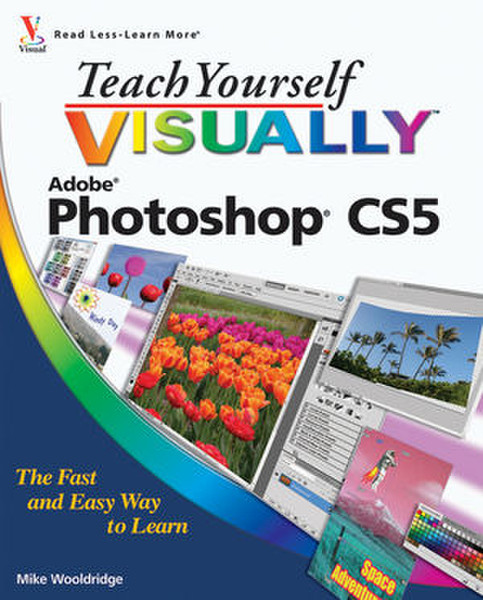Catalog
-
Catalog
- Antiquitäten & Kunst
- Auto & Motorrad: Fahrzeuge
- Baby
- Business & Industry
- Bücher
- Camping & Outdoor
- Feinschmecker
- Garten & Terrasse
- Haushalt & Wohnen
- Haustierbedarf
- Heimwerken & Garten
- HiFi & Audio
- Home, Construction, Renovation
- Household appliances
- Kleidung & Accessoires
- Modellbau
- Musik
- PC- & Videospiele
- Photo & camcorders
- Sammeln & Seltenes
- Spielzeug
- TV, Video, DVD
- Telekommunikation
- Uhren & Schmuck
- Wellness & Beauty
- computers & electronics
- entertainment & hobby
- fashion & lifestyle
- food, beverages & tobacco
- garden & patio
- health & beauty
- institutional food services equipment
- medical equipment, accessories & supplies
- office
- sports & recreation
- vehicles & accessories
- weapons & ammunition
Filters
Search
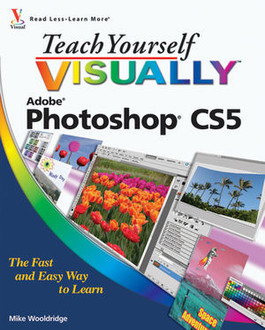
Wiley Teach Yourself VISUALLY Photoshop CS5 352pages software manual
EAN: 9780470612637
MPN: 978-0-470-61263-7
🚚 Select the country of delivery:
Delivery from:
Germany
Sale and delivery by:
Mercatos.com
__ live chat shopping ad __ .
.
Imprint / Online Dispute Resolution
Terms of Service
Cancellation policy
Data protection
💳 Payment Methods...
Where to buy and prices (Advertising *)
On Top
Technical specifications
On Top
Technical details
| Genre | Graphics/photo imaging software |
|---|---|
| Number of pages | 352 pages |
| Written by | Mike Wooldridge |
Additionally
| Release date | 05.2010 |
|---|
Teach Yourself VISUALLY Photoshop CS5, May 2010
Gets visual learners up to speed quickly on the newest Photoshop release\n\nPhotoshop is the gold standard for image-editing programs and is used by professional photographers, graphic designers, and Web designers as well as hobbyists. Designed for those who learn best visually, this full-color guide has been completely updated to cover the newest release of Photoshop. Previous editions have sold more than 150,000 copies.\n\n- Photoshop is the industry standard for image-editing software used in both print and digital media, with more than four million users worldwide; the latest version includes new functionality and enhanced tools\n- People who learn more easily when they can see how something is done will quickly grasp essential Photoshop concepts and procedures in this visual, step-by-step format\n- Covers importing photos from digital cameras and scanners, retouching and repairing, enhancing digital images, adding custom 3D effects, editing images for the Web, creating a Web photo gallery, incorporating graphics into desktop publishing programs, color management, using layers and filters, compositing, and more\n\nWith step-by-step instructions and full-color screen shots to demonstrate each task, Teach Yourself VISUALLY Photoshop makes learning easy.\n\nNote: CD-ROM/DVD and other supplementary materials are not included as part of eBook file.\n\n\nMike Wooldridge is a Web developer in the San Francisco Bay area. He has authored more than 20 books for the Visual series.\n\n\n<b>Table of Contents</b>\n\n\n<b>Chapter 1: Getting Started.</b>\n\nWork with Images.\n\nUnderstanding Photoshop.\n\nStart Photoshop on a PC.\n\nStart Photoshop on a Mac.\n\nThe Photoshop Workspace.\n\nFind Images for Your Projects.\n\nSet Preferences.\n\nSave a Workspace.\n\nOpen an Image.\n\nBrowse for an Image in Bridge.\n\nSort and Filter Images in Bridge.\n\nDisplay a Slide Show in Bridge.\n\nManage Images with Mini Bridge.\n\nCreate a New Image.\n\nExit Photoshop.\n\n<b>Chapter 2: Understanding Photoshop Basics.</b>\n\nIntroducing the Photoshop Toolbox.\n\nWork with Toolbox Tools.\n\nMagnify with the Zoom Tool.\n\nAdjust Views.\n\nChange Screen Modes.\n\nUsing Rulers and Guides.\n\nUndo Commands.\n\nRevert an Image.\n\nManage Image Windows.\n\n<b>Chapter 3: Changing the Size of an Image.</b>\n\nChange the On-Screen Size of an Image.\n\nChange the Print Size of an Image.\n\nChange the Resolution of an Image.\n\nCrop an Image.\n\nCrop and Straighten Photos.\n\nTrim an Image.\n\nChange the Canvas Size of an Image.\n\n<b>Chapter 4: Making Selections.</b>\n\nSelect with the Marquee Tools.\n\nSelect with the Lasso Tool.\n\nSelect with the Magnetic Lasso Tool.\n\nSelect with the Quick Selection Tool.\n\nSelect with the Magic Wand Tool.\n\nSelect with the Color Range Command.\n\nSelect All the Pixels in an Image.\n\nMove a Selection Border.\n\nAdd to or Subtract from a Selection.\n\nInvert a Selection.\n\nGrow a Selection.\n\nCreate Slices.\n\n<b>Chapter 5: Manipulating Selections.</b>\n\nMove a Selection.\n\nCopy and Paste a Selection.\n\nDelete a Selection.\n\nRotate a Selection.\n\nScale a Selection.\n\nSkew or Distort a Selection.\n\nPerform Content-Aware Scaling.\n\nRefine a Selection Edge.\n\nFeather the Border of a Selection.\n\nCreate Vanishing Point Planes.\n\nCopy between Vanishing Point Planes.\n\n<b>Chapter 6: Painting and Drawing with Color.</b>\n\nSelect the Foreground and Background Colors.\n\nSelect a Color with the Eyedropper Tool.\n\nSelect a Color with the Swatches Panel.\n\nUsing the Brush Tool.\n\nChange Brush Styles.\n\nCreate a Custom Brush.\n\nUsing the Mixer Brush.\n\nApply a Gradient.\n\nUsing the Paint Bucket Tool.\n\nFill a Selection.\n\nUsing Content-Aware Fill.\n\nStroke a Selection.\n\nUsing the Clone Stamp.\n\nUsing the Pattern Stamp.\n\nUsing the Healing Brush.\n\nUsing the Patch Tool.\n\nUsing the History Brush.\n\nUsing the Eraser.\n\nReplace a Color.\n\nFix Red Eye in a Photo.\n\n<b>Chapter 7: Adjusting Colors.</b>\n\nChange Brightness and Contrast.\n\nUsing the Dodge and Burn Tools.\n\nUsing the Blur and Sharpen Tools.\n\nAdjust Levels.\n\nAdjust Curves.\n\nAdjust Hue and Saturation.\n\nUsing the Sponge Tool.\n\nAdjust Color Balance.\n\nUsing the Variations Command.\n\nMatch Colors between Images.\n\nCorrect Shadows and Highlights.\n\nCreate a Duotone.\n\nConvert to Black and White.\n\nAdjust Vibrance.\n\n<b>Chapter 8: Working with Layers.</b>\n\nWhat Are Layers?\n\nCreate and Add to a Layer.\n\nHide a Layer.\n\nMove a Layer.\n\nDuplicate a Layer.\n\nDelete a Layer.\n\nReorder Layers.\n\nMerge Layers.\n\nRename a Layer.\n\nTransform a Layer.\n\nCreate a Solid Fill Layer.\n\nCreate an Adjustment Layer.\n\nEdit an Adjustment Layer.\n\nApply an Adjustment-Layer Preset.\n\nLink Layers.\n\nBlend Layers.\n\nWork with Smart Objects.\n\nCreate a Layer Group.\n\n<b>Chapter 9: Applying Layer Styles.</b>\n\nApply a Drop Shadow.\n\nApply an Outer Glow.\n\nApply Beveling and Embossing.\n\nApply Multiple Styles to a Layer.\n\nEdit a Layer Style.\n\nUsing the Styles Panel.\n\n<b>Chapter 10: Applying Filters.</b>\n\nTurn an Image into a Painting.\n\nBlur an Image.\n\nSharpen an Image.\n\nDistort an Image.\n\nAdd Noise to an Image.\n\nTurn an Image into Shapes.\n\nTurn an Image into a Charcoal Sketch.\n\nApply Glowing Edges to an Image.\n\nAdd Texture to an Image.\n\nOffset an Image.\n\nUsing the Liquify Filter.\n\nApply Multiple Filters.\n\nUsing Smart Filters.\n\n<b>Chapter 11: Drawing Shapes.</b>\n\nDraw a Shape.\n\nDraw a Custom Shape.\n\nDraw a Straight Line.\n\nDraw a Shape with the Pen.\n\nEdit a Shape.\n\n<b>Chapter 12: Adding and Manipulating Type.</b>\n\nAdd Type to an Image.\n\nAdd Type in a Bounding Box.\n\nChange the Formatting of Type.\n\nChange the Color of Type.\n\nWarp Type.\n\n<b>Chapter 13: Automating Your Work.</b>\n\nRecord an Action.\n\nPlay an Action.\n\nBatch Process by Using an Action.\n\nCreate a PDF of Images.\n\nCreate a Web Photo Gallery.\n\nCreate a Panoramic Image.\n\nCreate an HDR Image.\n\nConvert File Types.\n\nBatch Rename Images.\n\nUsing Tool Presets.\n\n<b>Chapter 14: Saving and Printing Images.</b>\n\nSave in the Photoshop Format.\n\nSave an Image for Use in Another Application.\n\nSave a JPEG for the Web.\n\nSave a GIF for the Web.\n\nSave a PNG for the Web.\n\nAdd Descriptive and Copyright Information.\n\nSave a Sliced Image.\n\nPrint by Using a PC.\n\nPrint by Using a Mac.
-
Payment Methods
We accept: