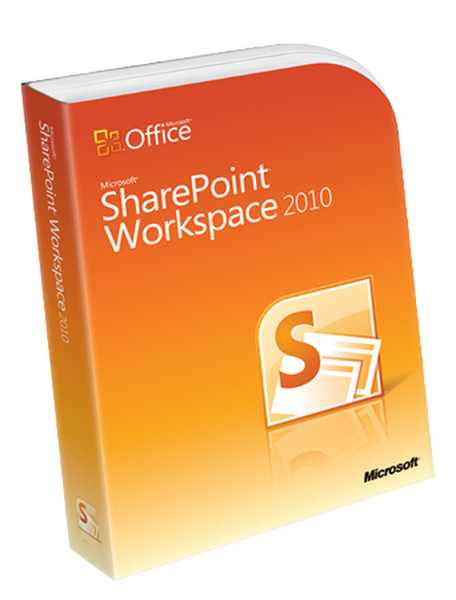Catalog
-
Catalog
- Antiquitäten & Kunst
- Auto & Motorrad: Fahrzeuge
- Baby
- Business & Industry
- Bücher
- Camping & Outdoor
- Feinschmecker
- Garden & patio
- Haustierbedarf
- Heimwerken & Garten
- HiFi & Audio
- Home, Construction, Renovation
- Household appliances
- Kleidung & Accessoires
- Modellbau
- Musik
- PC- & Videospiele
- Photo & camcorders
- Sammeln & Seltenes
- Spielzeug
- TV, Video, DVD
- Telekommunikation
- Uhren & Schmuck
- Wellness & Beauty
- computers & electronics
- entertainment & hobby
- fashion & lifestyle
- food, beverages & tobacco
- health & beauty
- institutional food services equipment
- medical equipment, accessories & supplies
- office
- sports & recreation
- vehicles & accessories
- weapons & ammunition
Filters
Search
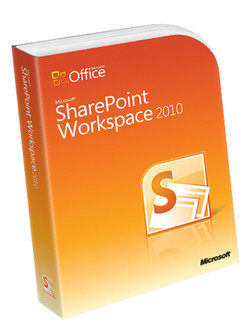
Microsoft SharePoint Workspace 2010, x32/64, WIN, 1u, DVD, POR
🚚 Select the country of delivery:
Delivery from:
Germany
Sale and delivery by:
Where to buy and prices (Advertising *)
On Top
Technical specifications
On Top
System requirements
| Minimum RAM | 256 MB |
|---|---|
| Minimum processor | 500 MHz |
| Minimum hard disk space | 3 GB |
License
| Software version | 2010 |
|---|
Technical details
| Media types supported | DVD |
|---|
SharePoint Workspace 2010, x32/64, WIN, 1 user, DVD, POR
<b>SharePoint Workspaces</b>
With this workspace type, you create a copy of a SharePoint site on your local computer that is automatically synchronized with the server.
A SharePoint Workspace is your own personal copy of the SharePoint site, or selected lists and libraries you choose to take offline and synchronize from that site. The workspace contains only you as a member. You share content updates with other SharePoint users by synchronizing the workspace with the SharePoint site. Similarly, you receive content updates that SharePoint users have made on the SharePoint site by synchronizing the workspace.
In simple terms, a SharePoint Workspace gives you access to SharePoint site content at any time, whether or not you are connected to your network.
<b>WHY CREATE SHAREPOINT WORKSPACES</b>
The most obvious reason to create a SharePoint workspace is to have access to your SharePoint site data when you are unable to access your network, or when you are offline.
Additionally, many users may prefer the features and work environment found in SharePoint workspaces, as compared to those found working directly on SharePoint sites in a Web browser. For example, SharePoint workspaces provide quick and easy navigation among lists and libraries. You can switch among these lists and libraries by clicking with the mouse and thus avoid loading Web pages. If you work with content from several SharePoint sites, you might download this content into a number of SharePoint workspaces, and organize them in the SharePoint Workspace Launchbar for quick access.
Finally, many users may find they enjoy the rich application features found in SharePoint workspaces, and appreciate the simplicity of performing many standard activities such as adding or editing new items or files to lists and libraries.
<b>WAYS TO CREATE A SHAREPOINT WORKSPACE</b>
You can create a SharePoint workspace directly from a SharePoint site by simply clicking the Site Actions menu, and then clicking Sync to SharePoint Workspace. This is probably the easiest and most foolproof way to create the workspace given that the starting point is the SharePoint site you want to copy to your computer.
You can also create a SharePoint workspace from the SharePoint Workspace Launchbar or from the Backstage view. In this case you will need to know the Web address of the SharePoint site you want, and you may need to supply SharePoint site credentials.
<b>DOWNLOAD OPTIONS IN SHAREPOINT WORKSPACES</b>
When you first create a SharePoint workspace, the initial download settings are set to download all items from all supported lists and libraries on the selected SharePoint site. In the case of document libraries, you download the item content in the SharePoint workspace, either by opening documents or using the Download Contents option on the Sync tab.
You can optionally configure the download so that it fetches items only from selected lists and libraries. Doing a selective download simply gives you the option of postponing downloading items from other lists and libraries until you want to work with this content. The lists and libraries still appear in the SharePoint workspace, but instead of a list of items, you see options to download the items now or to go to the list or library on the SharePoint site.
<b>ABOUT USING EXTERNAL LISTS IN SHAREPOINT WORKSPACE</b>
Some SharePoint lists are created via Microsoft Business Connectivity Services (BCS) applications. When you create a SharePoint workspace, these lists display in the Content pane under "External Lists" when it is sorted by Type.
<b>ABOUT UNSUPPORTED CONTENT TYPES</b>
SharePoint Workspace does not support downloading content from all types of SharePoint lists and libraries into a SharePoint workspace. For example, you cannot download content from a Survey or Wiki. When you create a SharePoint workspace, these content types are listed in the Workspace Content panel under the heading Available on Server. The SharePoint workspace provides the option to Open the list in a browser.
<b>ABOUT SYNCHRONIZING CONTENT BETWEEN A SHAREPOINT WORKSPACE AND ITS CORRESPONDING SHAREPOINT SITE</b>
A SharePoint workspace is essentially a live copy of the content stored in the SharePoint site on the server. As a result, your updates to content in the SharePoint workspace will be reflected on the server version whenever the workspace and server are synchronized. For example, if you delete or rename items in the SharePoint workspace, these items will be deleted or renamed on the server. Similarly, if items are deleted or renamed on the server, these items will be deleted or renamed in the SharePoint workspace.
<b>ABOUT DELETING SHAREPOINT WORKSPACES</b>
Deleting a SharePoint workspace from the Launchbar only has the effect of removing this local copy of the SharePoint site; it has no effect whatsoever on content stored on the SharePoint site on the server. In other words, deleting a SharePoint workspace will NOT also delete the content that was downloaded to the workspace from the server. After deleting a SharePoint workspace, you can, if you wish, create a new SharePoint workspace, referencing the exact same SharePoint site.
<b>Groove Workspaces</b>
This is the original workspace type developed for Microsoft Office Groove, before the product name changed to SharePoint Workspace.
With this workspace type, groups or organizations with common purposes and goals can share ideas and work together. A Groove workspace typically contains two or more "members," that is, people who join the workspace via invitation. Workspace content is highly dynamic. All members who are currently online see instantly any updates either they or other members add. You and other members send and receive updates as you come online.
Groove workspaces allow members to work with a variety of specialized application tools. For example, suppose you conduct a weekly meeting to discuss developing marketing materials. Activities might involve setting deadlines, assigning tasks, as well as reviewing completed work. To facilitate this meeting, workspace members might post files in a Documents tool, discuss issues in a Discussion tool, and collaborate on meeting agendas using a Calendar tool. All members currently online at the same time in the workspace could interact using real-time chat, or even talk to each other using audio chat (if their computers have the required audio components).
The Lists tool is used in conjunction with Microsoft Office InfoPath to create custom tools to be added to a workspace. The complexity and features in a custom tool can vary widely, depending mostly on the skills and vision of an InfoPath tool designer. Any designer should be able to build a simple tool that consists of a variety of data-entry and input fields laid out on a form.
<b>GROOVE WORKSPACE LIMITATIONS</b>
Although there are no specific size restrictions for workspaces, for optimal performance, we recommend limiting the size of any workspace to 2 GB or less. You can view workspace properties to see the current workspace size.
With this workspace type, you create a copy of a SharePoint site on your local computer that is automatically synchronized with the server.
A SharePoint Workspace is your own personal copy of the SharePoint site, or selected lists and libraries you choose to take offline and synchronize from that site. The workspace contains only you as a member. You share content updates with other SharePoint users by synchronizing the workspace with the SharePoint site. Similarly, you receive content updates that SharePoint users have made on the SharePoint site by synchronizing the workspace.
In simple terms, a SharePoint Workspace gives you access to SharePoint site content at any time, whether or not you are connected to your network.
<b>WHY CREATE SHAREPOINT WORKSPACES</b>
The most obvious reason to create a SharePoint workspace is to have access to your SharePoint site data when you are unable to access your network, or when you are offline.
Additionally, many users may prefer the features and work environment found in SharePoint workspaces, as compared to those found working directly on SharePoint sites in a Web browser. For example, SharePoint workspaces provide quick and easy navigation among lists and libraries. You can switch among these lists and libraries by clicking with the mouse and thus avoid loading Web pages. If you work with content from several SharePoint sites, you might download this content into a number of SharePoint workspaces, and organize them in the SharePoint Workspace Launchbar for quick access.
Finally, many users may find they enjoy the rich application features found in SharePoint workspaces, and appreciate the simplicity of performing many standard activities such as adding or editing new items or files to lists and libraries.
<b>WAYS TO CREATE A SHAREPOINT WORKSPACE</b>
You can create a SharePoint workspace directly from a SharePoint site by simply clicking the Site Actions menu, and then clicking Sync to SharePoint Workspace. This is probably the easiest and most foolproof way to create the workspace given that the starting point is the SharePoint site you want to copy to your computer.
You can also create a SharePoint workspace from the SharePoint Workspace Launchbar or from the Backstage view. In this case you will need to know the Web address of the SharePoint site you want, and you may need to supply SharePoint site credentials.
<b>DOWNLOAD OPTIONS IN SHAREPOINT WORKSPACES</b>
When you first create a SharePoint workspace, the initial download settings are set to download all items from all supported lists and libraries on the selected SharePoint site. In the case of document libraries, you download the item content in the SharePoint workspace, either by opening documents or using the Download Contents option on the Sync tab.
You can optionally configure the download so that it fetches items only from selected lists and libraries. Doing a selective download simply gives you the option of postponing downloading items from other lists and libraries until you want to work with this content. The lists and libraries still appear in the SharePoint workspace, but instead of a list of items, you see options to download the items now or to go to the list or library on the SharePoint site.
<b>ABOUT USING EXTERNAL LISTS IN SHAREPOINT WORKSPACE</b>
Some SharePoint lists are created via Microsoft Business Connectivity Services (BCS) applications. When you create a SharePoint workspace, these lists display in the Content pane under "External Lists" when it is sorted by Type.
<b>ABOUT UNSUPPORTED CONTENT TYPES</b>
SharePoint Workspace does not support downloading content from all types of SharePoint lists and libraries into a SharePoint workspace. For example, you cannot download content from a Survey or Wiki. When you create a SharePoint workspace, these content types are listed in the Workspace Content panel under the heading Available on Server. The SharePoint workspace provides the option to Open the list in a browser.
<b>ABOUT SYNCHRONIZING CONTENT BETWEEN A SHAREPOINT WORKSPACE AND ITS CORRESPONDING SHAREPOINT SITE</b>
A SharePoint workspace is essentially a live copy of the content stored in the SharePoint site on the server. As a result, your updates to content in the SharePoint workspace will be reflected on the server version whenever the workspace and server are synchronized. For example, if you delete or rename items in the SharePoint workspace, these items will be deleted or renamed on the server. Similarly, if items are deleted or renamed on the server, these items will be deleted or renamed in the SharePoint workspace.
<b>ABOUT DELETING SHAREPOINT WORKSPACES</b>
Deleting a SharePoint workspace from the Launchbar only has the effect of removing this local copy of the SharePoint site; it has no effect whatsoever on content stored on the SharePoint site on the server. In other words, deleting a SharePoint workspace will NOT also delete the content that was downloaded to the workspace from the server. After deleting a SharePoint workspace, you can, if you wish, create a new SharePoint workspace, referencing the exact same SharePoint site.
<b>Groove Workspaces</b>
This is the original workspace type developed for Microsoft Office Groove, before the product name changed to SharePoint Workspace.
With this workspace type, groups or organizations with common purposes and goals can share ideas and work together. A Groove workspace typically contains two or more "members," that is, people who join the workspace via invitation. Workspace content is highly dynamic. All members who are currently online see instantly any updates either they or other members add. You and other members send and receive updates as you come online.
Groove workspaces allow members to work with a variety of specialized application tools. For example, suppose you conduct a weekly meeting to discuss developing marketing materials. Activities might involve setting deadlines, assigning tasks, as well as reviewing completed work. To facilitate this meeting, workspace members might post files in a Documents tool, discuss issues in a Discussion tool, and collaborate on meeting agendas using a Calendar tool. All members currently online at the same time in the workspace could interact using real-time chat, or even talk to each other using audio chat (if their computers have the required audio components).
The Lists tool is used in conjunction with Microsoft Office InfoPath to create custom tools to be added to a workspace. The complexity and features in a custom tool can vary widely, depending mostly on the skills and vision of an InfoPath tool designer. Any designer should be able to build a simple tool that consists of a variety of data-entry and input fields laid out on a form.
<b>GROOVE WORKSPACE LIMITATIONS</b>
Although there are no specific size restrictions for workspaces, for optimal performance, we recommend limiting the size of any workspace to 2 GB or less. You can view workspace properties to see the current workspace size.
-
Payment Methods
We accept: