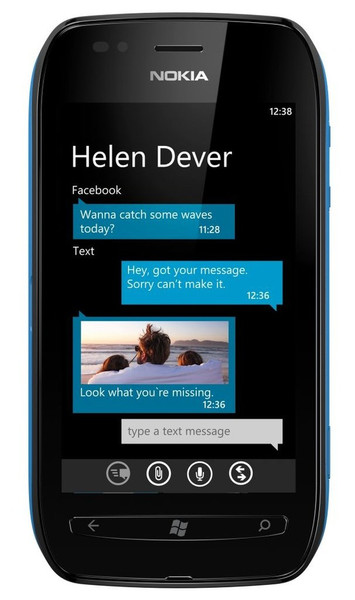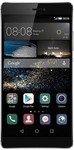Catalog
-
Catalog
- Antiquitäten & Kunst
- Auto & Motorrad: Fahrzeuge
- Baby
- Business & Industry
- Bücher
- Camping & Outdoor
- Feinschmecker
- Garden & patio
- Haustierbedarf
- Heimwerken & Garten
- HiFi & Audio
- Home, Construction, Renovation
- Household appliances
- Kleidung & Accessoires
- Modellbau
- Musik
- PC- & Videospiele
- Photo & camcorders
- Sammeln & Seltenes
- Spielzeug
- TV, Video, DVD
- Telekommunikation
- Uhren & Schmuck
- Wellness & Beauty
- computers & electronics
- entertainment & hobby
- fashion & lifestyle
- food, beverages & tobacco
- health & beauty
- institutional food services equipment
- medical equipment, accessories & supplies
- office
- sports & recreation
- vehicles & accessories
- weapons & ammunition
Filters
Search
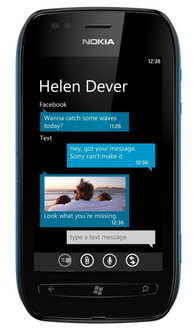
Nokia Lumia 710 8GB Black
🚚 Select the country of delivery:
Delivery from:
Germany
Sale and delivery by:
Where to buy and prices (Advertising *)
On Top
Technical specifications
On Top
Camera
| Auto focus | Y |
|---|---|
| Maximum frame rate | 30 fps |
| Video recording | Y |
| Rear camera resolution (numeric) | 5 MP |
| Video stabilizer | Y |
| Flash type | LED |
| Rear camera resolution | 1280 x 720 pixels |
| Digital zoom | 4 x |
| Built-in flash | Y |
| Video capture resolution (max) | 2592 x 1944 pixels |
| Video recording modes | 720p |
Ports & interfaces
| USB version | 2.0 |
|---|
Storage
| Internal storage capacity | 8 GB |
|---|
Ergonomics
| Ambient light sensor | Y |
|---|
Software
| Operating system version | 7.5 |
|---|
Weight & dimensions
| Volume | 81.1 cm³ |
|---|
Networking
| 3G | Y |
|---|---|
| Bluetooth | Y |
| Wi-Fi | Y |
| SIM card capability | Single SIM |
| 2G standards | GPRS, EDGE |
| 3G bands supported | 900, 1900, 2100 MHz |
| 3G standards | HSDPA, HSUPA |
| SIM card type | MicroSIM |
Other features
| Video playback | Y |
|---|---|
| Music player | Y |
| Voice recording | Y |
Navigation
| GPS (satellite) | Y |
|---|---|
| Assisted GPS (A-GPS) | Y |
| Position location | Y |
Multimedia
| FM radio | Y |
|---|
Battery
| Continuous audio playback time | 38 h |
|---|---|
| Standby time (3G) | 400 h |
| Standby time (2G) | 400 h |
| Talk time (3G) | 7.6 h |
| Talk time (2G) | 6.83 h |
| Continuous video playback time | 6 h |
Processor
| Processor frequency | 1.4 GHz |
|---|
Certificates
| Specific absorption rate (SAR) value (EU) | 1.3 W/kg |
|---|
Design
| Form factor | bar |
|---|
Display
| Display type | LCD |
|---|
Additionally
| Battery performance | 1300 mAh |
|---|---|
| Internal RAM | 0.5 GB |
GSM/WCDMA 90/1800/1900/2100 MHz, 9.398 cm (3.7 ") TFT 480 x 800 px, 5.0MP, WEP, WPA, WPA2, 802.11b/g/n, Bluetooth 2.1+EDR, 3.5 mm, micro USB 2.0, 512MB SDRAM, 8GB, 1400 MHz CPU, Qualcomm MSM8255, SMS, MMS, E-Mail, GPS, A-GPS, MP3, FM, 126 g, White, Windows Phone 7.5 Mango
<b>Start</b>
Pin any group or person to your Start screen and keep them even closer at hand. You can pin pretty much everything to the Start screen. Just hold your finger on an app or tool until a menu with “Pin to start” appears.
<b>Groups</b>
The group “Family” is predefined in the People Hub to get you going. It will offer contact suggestions based on users with matching names.
But with any group, you can pin it to the start screen. It will become a live tile where you can see profile photos, missed calls and status updates from anyone in that group.
And if you want to keep people separate, you can also add a specific ringtone to a person or a group. Just tap their profile, hit the Pencil icon to edit and add a ringtone. Simple.
<b>People Hub</b>
Choose the contact you want to see in the What’s New section. Whether it’s the latest Tweets or what’s happening on Facebook, it’s up to you.
You can filter your People by accounts too. Just tap the bottom of the screen, open “Settings” and filter your contact list by the email and social media account you want to see updates from.
<b>Contacts Transfer App</b>
Preinstalled in the menu is an app that lets you quickly transfer contacts from your Nokia with Windows Phone to any phone through bluetooth. Just open and share.
<b>Capture the amazing</b>
Taking pictures is as simple as holding the camera key. There’s no need to unlock the phone to put the camera to good use. Once you’ve snapped it, quickly share to Facebook or another network too.
The 5MP auto-focus camera, will make every picture you take super-sharp and super-detailed.
<b>Voice activation</b>
Hold the Windows key to activate voice recognition. You can make a call, check your calendar, dictate a text or even search online.
<b>Multitasking</b>
Hold the back arrow to see what applications are running at the same time.
<b>Profile</b>
Nokia with Windows Phone automatically links to Facebook and uses your default profile picture. You can quickly change this though by tapping Profile to choose a new one.
<b>Got a favourite?</b>
We all have pages we visit again and again, so marking them as a favourite makes sense.
Just tap the bottom of the screen and choose ‘Add to favourites’.
Give it a memorable name and you’ve just saved yourself the hassle of typing the address next time you want to visit the page.
Even better, you can pin a website to the start screen if it’s something you need quick access to.
<b>Windows Phone featuring Bing</b>
Quick to launch via the Search button, this will allow you to find what you’re looking for without going through the browser every time.
Type in what you’re after and pick the result that works for you. It’s simple. It’s straightforward. It’s fast.
<b>Apps Highlights</b>
Exclusively on Nokia phones, you’ll find App Highlights preinstalled on the start screen.
With a live tile updated regularly, it will give you a selection of the best and most relevant apps for you to enjoy.
<b>Apps</b>
Larger apps, mobile games and media will be easier and quicker to download over Wi-Fi.
And you’ll be saving the data allowance you might have on your phone contract for when you need it most.
<b>Windows Phone featuring Xbox LIVE</b>
In Xbox Live you have the ability to create a character version of yourself for use in the Xbox community. And creating your avatar couldn’t be simpler.
Just open Xbox Live and click on avatar. You’ll then be able to choose the hair on your head, the features on your face, and the clothes you wear. Basically all the little things that make you, you. Get creative and get playing.
<b>Mail signatures</b>
For mobile email, it’s quite easy to set up a signature, so people recognise emails from you. Just visit settings in your Mail tile, turn signatures on and type what you want it to say.
<b>SkyDrive</b>
SkyDrive is a really useful way to save and share your files.
Pinned to your Start screen, you’re just a click away from saving, sharing and working on documents in real time.
You can also control who you share documents with and whether they can just view or edit the work.
<b>SharePoint</b>
SharePoint makes it easy to share documents with your colleagues on the go.
Keep all the files you work on in one convenient and secure place. Even work with files offline, saving them when you’re connected again.
And when you’re ready, all you need to do is simply send your colleagues a link to the file in a text or email.
<b>Office 365</b>
Nokia with Windows Phone features Office 365. Office 365 is all about seamless mobile access to your email, calendar, contacts and shared documents.
Working on the move should be about speed and simplicity. Office 365 allows you to communicate and work in the way you want to.
<b>Play straight out the box</b>
No cables, no login, no sign up! Just click play to start enjoying hundreds of beautifully crafted playlists from our catalogue of over 15 million tracks.
<b>Mix Radio</b>
Stream hours of your favourite music for free with Mix Radio. No subscription needed. Just click and play. And with the benefit of caching, even if your network signal is weak Mix Radio just keeps on playing.
Create your own mixes and personalised playlists based on the music you already have and love. Just choose an artist or a genre of music as a starting point and Mix Radio will dynamically create a playlist for you to enjoy. You can even pin your favourite playlists to the start screen or download them for listening when you’re offline.
<b>Buying music</b>
Download great new tunes and old favourites from the Nokia music store. Either link straight through from what’s currently playing in Mix Radio to buy that track you love or go straight to the store to search or browse through the extensive MP3 catalogue. When you’ve made your choice just tap to purchase and download to your library.
<b>Discover gigs</b>
Find gigs happening near you by the artists you love. Set your location, see the recommendations and buy the tickets – all seamlessly integrated into the Nokia Music application.
<b>Quick control</b>
It’s likely that you’ll want to do other things while you’re listening to music. But you don’t have to open Nokia Music every time you want to change the track.
Just hit the volume key and access the quick controls to pause or skip to the next track. Even when the phone is locked.
<b>Now playing</b>
When listening to music from your own library, get quick access to shuffle or repeat controls via the up next section.
<b>Nokia Music software updates</b>
We’ll be providing regular updates so you get to check out the latest features once they become available. The Marketplace will let you know once updates become available so you can download, install and enjoy.
<b>Nokia Drive: Changing voice</b>
Not liking what you’re hearing? You can easily change the navigation voice if you want to or download a brand new one. Just open settings and choose something that pleases your ear.
<b>Nokia Drive: 2D and 3D</b>
Nokia with Windows Phone includes Nokia Drive and Nokia Maps. Nokia Drive benefits from both 2D and 3D map views. So if you’re looking for extra definition to your route and some clear landmarks, you can quickly change your perspective in settings.
<b>Nokia Drive: Day and Night</b>
There’s no need to be blinded by your navigation system when driving at night. Nokia Drive lets you tone down the screen, while still giving you a clear view of your route.
<b>Nokia Maps: Getting Nokia Maps</b>
Nokia Maps is almost good to go on your phone from the start.
Open the Maps tile, go to Marketplace and download. It’s free. And once it’s installed you’re all set to start using it with a 3G or Wi-Fi connection.
You can even share the app with your friends from the Marketplace too.
<b>Nokia Drive and Nokia Maps software updates</b>
We’ll be providing regular updates so you get to check out the latest features once they become available. The Marketplace will let you know once updates become available so you can download, install and enjoy.
Pin any group or person to your Start screen and keep them even closer at hand. You can pin pretty much everything to the Start screen. Just hold your finger on an app or tool until a menu with “Pin to start” appears.
<b>Groups</b>
The group “Family” is predefined in the People Hub to get you going. It will offer contact suggestions based on users with matching names.
But with any group, you can pin it to the start screen. It will become a live tile where you can see profile photos, missed calls and status updates from anyone in that group.
And if you want to keep people separate, you can also add a specific ringtone to a person or a group. Just tap their profile, hit the Pencil icon to edit and add a ringtone. Simple.
<b>People Hub</b>
Choose the contact you want to see in the What’s New section. Whether it’s the latest Tweets or what’s happening on Facebook, it’s up to you.
You can filter your People by accounts too. Just tap the bottom of the screen, open “Settings” and filter your contact list by the email and social media account you want to see updates from.
<b>Contacts Transfer App</b>
Preinstalled in the menu is an app that lets you quickly transfer contacts from your Nokia with Windows Phone to any phone through bluetooth. Just open and share.
<b>Capture the amazing</b>
Taking pictures is as simple as holding the camera key. There’s no need to unlock the phone to put the camera to good use. Once you’ve snapped it, quickly share to Facebook or another network too.
The 5MP auto-focus camera, will make every picture you take super-sharp and super-detailed.
<b>Voice activation</b>
Hold the Windows key to activate voice recognition. You can make a call, check your calendar, dictate a text or even search online.
<b>Multitasking</b>
Hold the back arrow to see what applications are running at the same time.
<b>Profile</b>
Nokia with Windows Phone automatically links to Facebook and uses your default profile picture. You can quickly change this though by tapping Profile to choose a new one.
<b>Got a favourite?</b>
We all have pages we visit again and again, so marking them as a favourite makes sense.
Just tap the bottom of the screen and choose ‘Add to favourites’.
Give it a memorable name and you’ve just saved yourself the hassle of typing the address next time you want to visit the page.
Even better, you can pin a website to the start screen if it’s something you need quick access to.
<b>Windows Phone featuring Bing</b>
Quick to launch via the Search button, this will allow you to find what you’re looking for without going through the browser every time.
Type in what you’re after and pick the result that works for you. It’s simple. It’s straightforward. It’s fast.
<b>Apps Highlights</b>
Exclusively on Nokia phones, you’ll find App Highlights preinstalled on the start screen.
With a live tile updated regularly, it will give you a selection of the best and most relevant apps for you to enjoy.
<b>Apps</b>
Larger apps, mobile games and media will be easier and quicker to download over Wi-Fi.
And you’ll be saving the data allowance you might have on your phone contract for when you need it most.
<b>Windows Phone featuring Xbox LIVE</b>
In Xbox Live you have the ability to create a character version of yourself for use in the Xbox community. And creating your avatar couldn’t be simpler.
Just open Xbox Live and click on avatar. You’ll then be able to choose the hair on your head, the features on your face, and the clothes you wear. Basically all the little things that make you, you. Get creative and get playing.
<b>Mail signatures</b>
For mobile email, it’s quite easy to set up a signature, so people recognise emails from you. Just visit settings in your Mail tile, turn signatures on and type what you want it to say.
<b>SkyDrive</b>
SkyDrive is a really useful way to save and share your files.
Pinned to your Start screen, you’re just a click away from saving, sharing and working on documents in real time.
You can also control who you share documents with and whether they can just view or edit the work.
<b>SharePoint</b>
SharePoint makes it easy to share documents with your colleagues on the go.
Keep all the files you work on in one convenient and secure place. Even work with files offline, saving them when you’re connected again.
And when you’re ready, all you need to do is simply send your colleagues a link to the file in a text or email.
<b>Office 365</b>
Nokia with Windows Phone features Office 365. Office 365 is all about seamless mobile access to your email, calendar, contacts and shared documents.
Working on the move should be about speed and simplicity. Office 365 allows you to communicate and work in the way you want to.
<b>Play straight out the box</b>
No cables, no login, no sign up! Just click play to start enjoying hundreds of beautifully crafted playlists from our catalogue of over 15 million tracks.
<b>Mix Radio</b>
Stream hours of your favourite music for free with Mix Radio. No subscription needed. Just click and play. And with the benefit of caching, even if your network signal is weak Mix Radio just keeps on playing.
Create your own mixes and personalised playlists based on the music you already have and love. Just choose an artist or a genre of music as a starting point and Mix Radio will dynamically create a playlist for you to enjoy. You can even pin your favourite playlists to the start screen or download them for listening when you’re offline.
<b>Buying music</b>
Download great new tunes and old favourites from the Nokia music store. Either link straight through from what’s currently playing in Mix Radio to buy that track you love or go straight to the store to search or browse through the extensive MP3 catalogue. When you’ve made your choice just tap to purchase and download to your library.
<b>Discover gigs</b>
Find gigs happening near you by the artists you love. Set your location, see the recommendations and buy the tickets – all seamlessly integrated into the Nokia Music application.
<b>Quick control</b>
It’s likely that you’ll want to do other things while you’re listening to music. But you don’t have to open Nokia Music every time you want to change the track.
Just hit the volume key and access the quick controls to pause or skip to the next track. Even when the phone is locked.
<b>Now playing</b>
When listening to music from your own library, get quick access to shuffle or repeat controls via the up next section.
<b>Nokia Music software updates</b>
We’ll be providing regular updates so you get to check out the latest features once they become available. The Marketplace will let you know once updates become available so you can download, install and enjoy.
<b>Nokia Drive: Changing voice</b>
Not liking what you’re hearing? You can easily change the navigation voice if you want to or download a brand new one. Just open settings and choose something that pleases your ear.
<b>Nokia Drive: 2D and 3D</b>
Nokia with Windows Phone includes Nokia Drive and Nokia Maps. Nokia Drive benefits from both 2D and 3D map views. So if you’re looking for extra definition to your route and some clear landmarks, you can quickly change your perspective in settings.
<b>Nokia Drive: Day and Night</b>
There’s no need to be blinded by your navigation system when driving at night. Nokia Drive lets you tone down the screen, while still giving you a clear view of your route.
<b>Nokia Maps: Getting Nokia Maps</b>
Nokia Maps is almost good to go on your phone from the start.
Open the Maps tile, go to Marketplace and download. It’s free. And once it’s installed you’re all set to start using it with a 3G or Wi-Fi connection.
You can even share the app with your friends from the Marketplace too.
<b>Nokia Drive and Nokia Maps software updates</b>
We’ll be providing regular updates so you get to check out the latest features once they become available. The Marketplace will let you know once updates become available so you can download, install and enjoy.
Similar offers
On Top
-
Payment Methods
We accept: